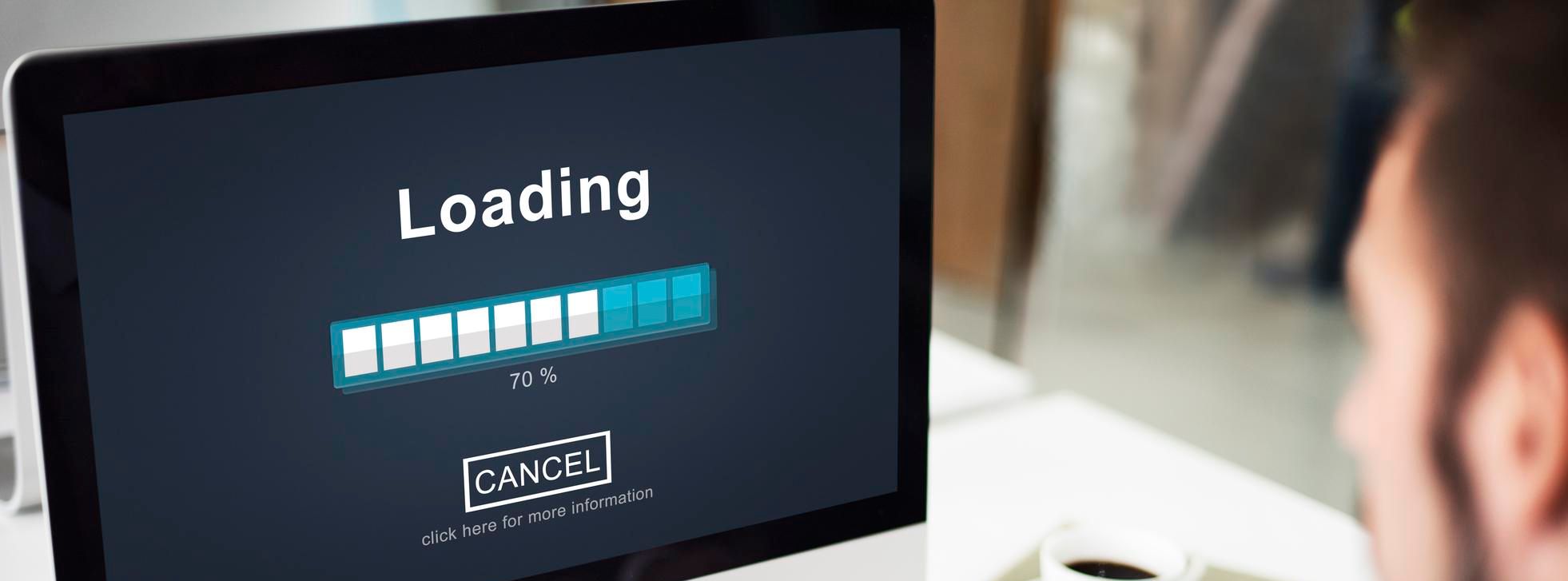This guide shows How To Setup FreePBX on AWS: A Step-By-Step Guide
Overview
FreePBX is an open-source WebUI for managing the popular VoIP server Asterisk. Asterisk is the gold standard for VoIP implementation of a private branch exchange (PBX). FreePBX is popular among entrepreneurs and businesses of all sizes because of its simplicity and intuitive panel that takes the complexity out of managing an Asterisk server. It’s easy to use and can be managed from any device with an internet connection. You can make and receive calls while on the move and connect with all your remote workers on one single voice platform. A recap of the benefits.
- A point and click easy to use graphic interface (WebGUI)
- Interconnect branch offices and remote users onto a single voice platform
- Support for many vendor phones, including Cisco, Avaya and softphones.
FreePBX is very stable and extensible. For advanced use cases, such as running a call centre, advanced call conferencing requirements, and more, you can access add-ons from Sangoma’s commercial repository below in the resources section.
Why should you use this image?
The image combines the best of 3 worlds (FreePBX, Asterisk and Ubuntu) in a 1-Click deploy image, taking the complexity out of deploying and managing a VoIP PBX. You can deploy your IP-PBX in 5 minutes from now. Don’t take our word for it; click Launch below to start the clock counting. 5 minutes later, your PBX will be ready.
- Easy to deploy (1-Click deploy)
- Latest versions of FreePBX and Asterisk included
- Handholding support is available to get you started.
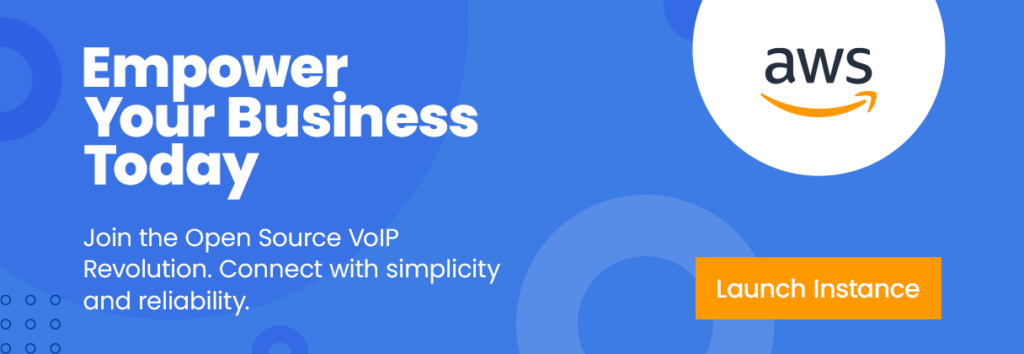
Gettings started with FreePBX on AWS EC2
First, you will need to have an AWS account. If you don’t, you can register for a free AWS account here https://aws.amazon.com/resources/create-account/ . If you qualify, AWS might even extend you free credits to get started.
Once ready to go, access AWS MarketPlace to get started, or click here AWS MarketPlace .
Next…
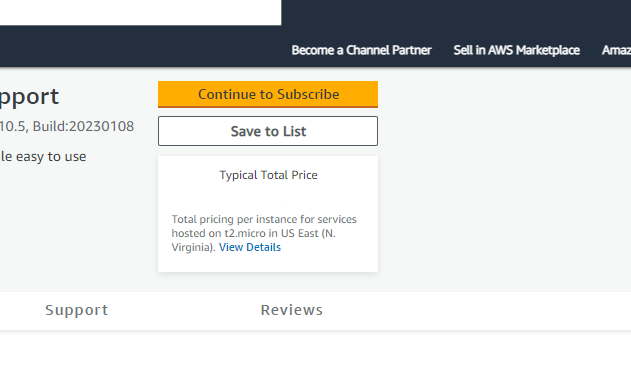
On the product page , click the “Continue to Subscribe” button. This will lead you to the subscription page.
Accept Terms: Review the End User License Agreement, then click “Accept Terms”. You’ll be notified that your subscription is being set up.
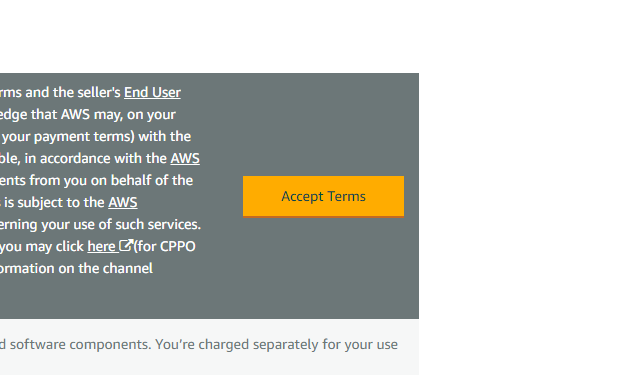
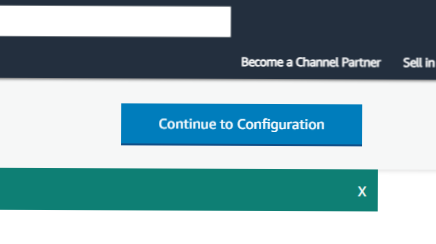
Launch from EC2 Console: Once your subscription is complete, click “Continue to Configuration” to choose your software and region, then click “Continue to Launch”. Here, you can launch your AMI directly through the EC2 console.
Choose Action: Under “Choose Action”, select “Launch from Website” or “Launch through EC2”.
Configure Instance Details: Fill out the details of your instance, such as instance type, VPC settings, security group settings, and key pair. Make sure to configure these settings to match your specific needs.
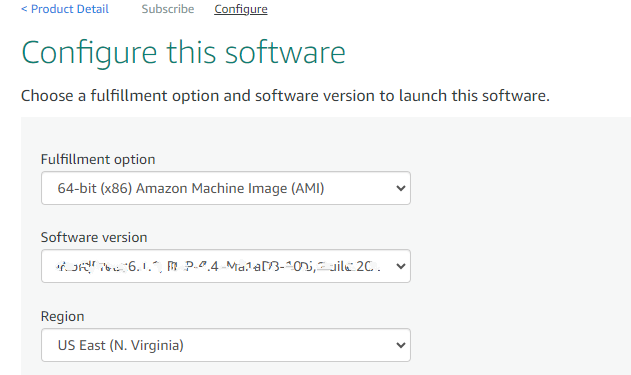
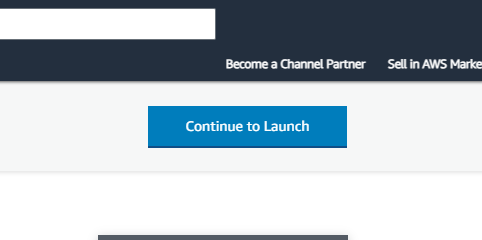
Launch Instance: Click “Launch” to start your EC2 instance using the selected AMI from the AWS Marketplace.
Check Instance: Go to your EC2 console and click on “Instances” in the left sidebar to check the status of your instance. It may take a few minutes for your instance to launch. You can also access your instance by visiting https://console.aws.amazon.com/
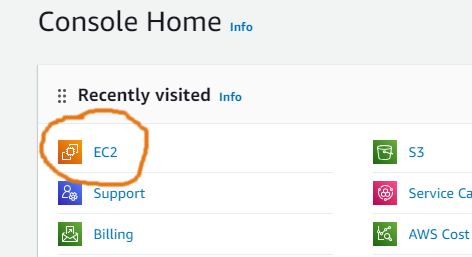
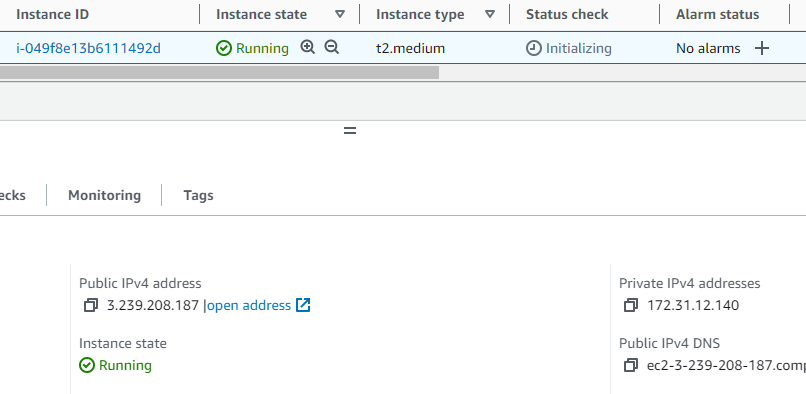
You should be able to access and manage your instance on the console.
Finally…
Once your instance is launched, it will take about 5 minutes to bootstrap for the first time. When ready, you should be able to browse to FreePBX web-ui located at http://ip.address.of.instance/admin for example, if your instance is on IP address 1.2.3.4, you should be able to access the web-ui by browsing to http://1.2.3.4:/admin
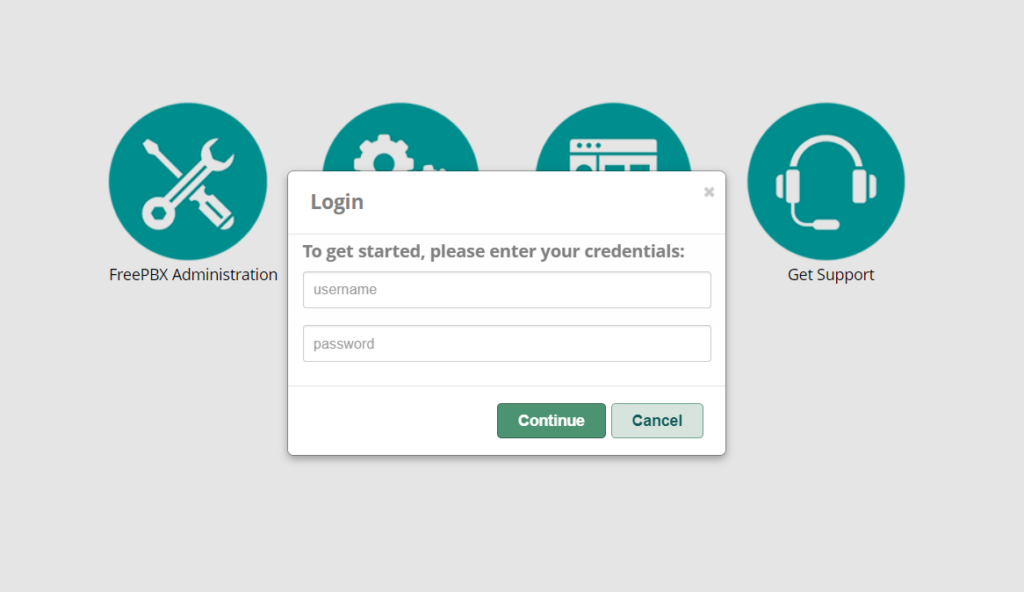
username: admin
password: (Please set a strong password for your PBX)
Should you need to, SSH is available as well. The credentials for that are;
username: ubuntu
password: use SSH-Key used during EC2 instance provision
Conclusion
FreePBX is an open-source WebUI for managing the popular VoIP server Asterisk. In this guide, we showed you how to set up FreePBX on AWS using our custom-baked image in the AWS MarketPlace .
Further Reading
How to Easily Set Up Your First FreePBX System: A Beginner’s Guide
FreePBX 16 vs 17: A Detailed Comparison of New Features and Improvements.
FreePBX: How to Create a SIP Trunk with Twilio
Enabling Call Detail Records in FreePBX WebUI
Disclaimer:
All product and company names are trademarks™ or registered® trademarks of their respective holders. Use of them does not imply any affiliation with or endorsement by them. Asterisk is a Registered Trademark of Sangoma Technologies. Sangoma Technologies (“www.sangoma.com”) is the registered owner of the U.S. federally registered trademark FREEPBX (the “Trademark”), registration number 3365377.