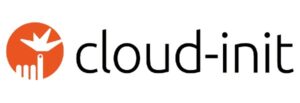Linux Cockpit is an open-source project that provides a user-friendly graphical interface for managing servers. It’s designed to be lightweight and easy to install, and it’s available for many popular Linux distributions, including CentOS, Debian, Fedora, and Ubuntu. Once installed, you can access Cockpit from a web browser on your local machine or another computer, making remote management straightforward. If you have used Webmin or Virtualmin, you will feel right at home with CockPit.
After a successful installation, CockPit interface is available at https://your-server-ip-address:9090,
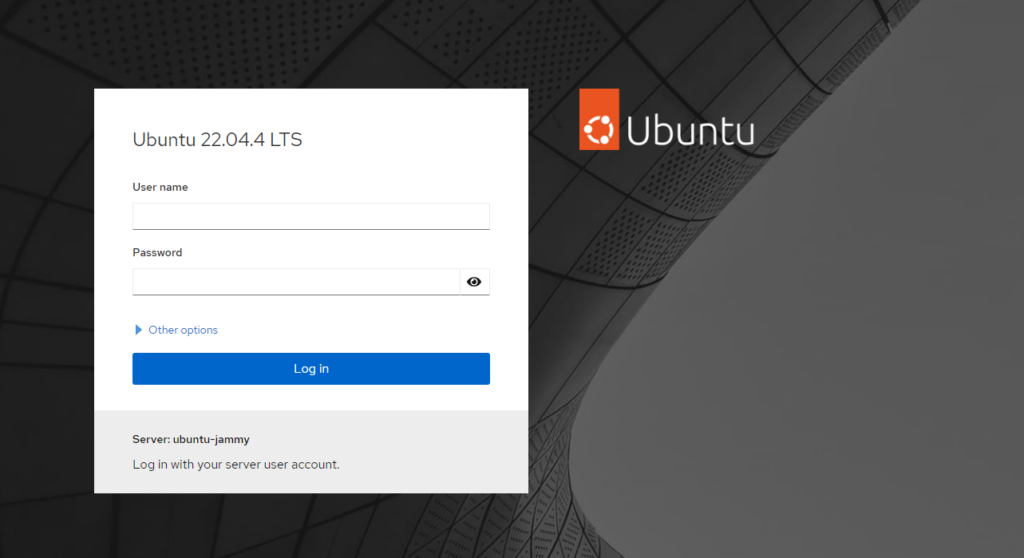
Key Features and Tasks You Can Accomplish with Cockpit
1. System Overview
Cockpit gives you a dashboard that presents critical information about your system at a glance. This includes CPU usage, memory and disk utilization, network traffic, and system uptime. It’s an excellent way for administrators to monitor system health and performance without diving into command-line diagnostics.

2. Managing Services
You can start, stop, restart, and check the status of system services directly from the Cockpit interface. This is particularly useful for managing services like Apache, MySQL, or any custom application service you might have running on your system.
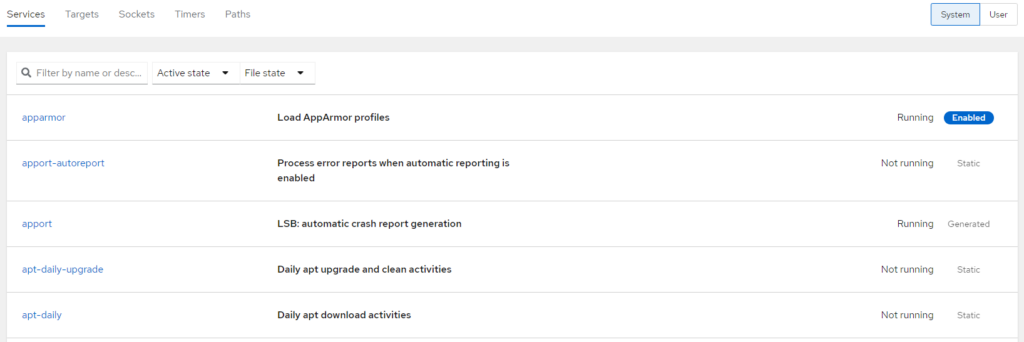
3. User Accounts Management
Cockpit allows you to create, delete, and manage user accounts on your system. You can set passwords, assign user roles, and configure user permissions, all from a simple web interface.
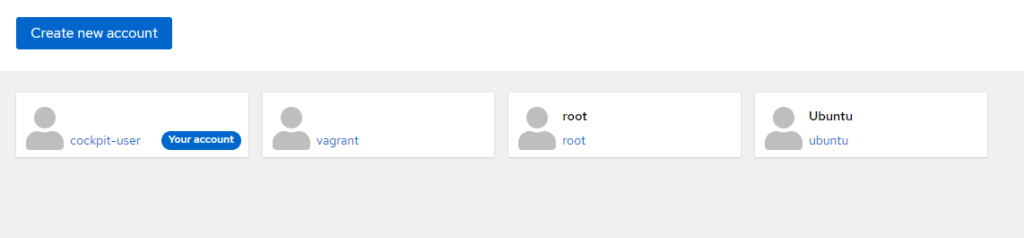
4. Updating Software
Keeping your system software up to date is crucial for security and performance. Cockpit simplifies this process by allowing you to update your system’s software packages through its interface, providing a convenient alternative to command-line package managers like apt, yum, or dnf.
5. Networking Configuration
With Cockpit, you can configure your system’s network interfaces, set up IP addresses, manage firewall settings, and more. It provides a straightforward way to manage complex networking tasks that might otherwise require multiple command-line utilities.
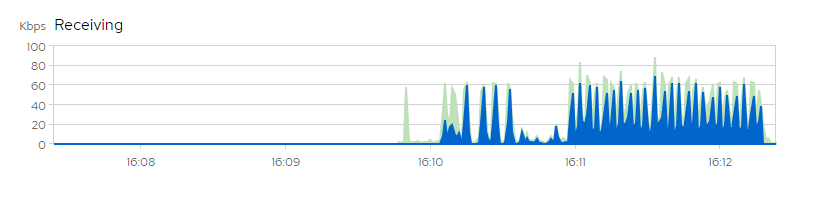
6. Monitoring Logs
Cockpit provides a user-friendly interface for viewing and monitoring system logs. This can help in troubleshooting issues, as you can easily access logs for the system and various services without needing to remember log file locations or commands.
7. Managing Containers
For those using containerization, Cockpit integrates with Docker and Kubernetes, allowing you to manage containers directly from the web interface. You can start, stop, inspect, and manage container resources without needing to use the Docker command-line tools.
8. Accessing the Terminal
Despite its focus on graphical management, Cockpit includes a terminal for when you need to execute command-line instructions. This is particularly handy for tasks that don’t have a graphical interface or for users who prefer command-line options for certain operations.
9. Join Linux to a Windows Domain
Cockpit offers a straightforward method for integrating your Linux server into a Windows domain, seamlessly bridging Linux systems into the comprehensive user management and provisioning ecosystem of Windows. This integration facilitates unified account management, enhancing security and streamlining administrative workflows across mixed operating system environments.
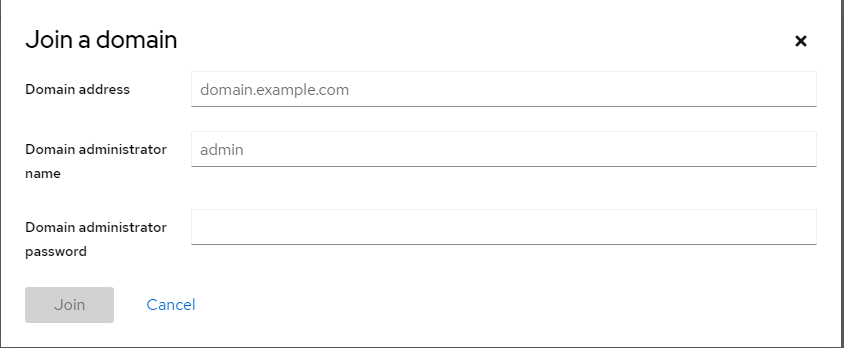
Conclusion
Linux Cockpit is a powerful tool that bridges the gap between graphical and command-line system management. Its intuitive web interface makes it accessible to beginners while still offering the depth and flexibility experienced administrators need. Whether you’re managing a single server or a complex network of Linux systems, Cockpit can simplify many common administration tasks and enhance your productivity.
By bringing together system monitoring, service management, user account control, software updates, networking configuration, log monitoring, and container management into one interface, Cockpit helps demystify Linux system administration and makes it more accessible to users of all skill levels.