This guide shows How To Setup FreePBX on Azure: A Step-By-Step Guide
Overview
FreePBX is an open-source WebUI for managing the popular VoIP server Asterisk. Asterisk is the gold standard for VoIP implementation of a private branch exchange (PBX). FreePBX is popular among entrepreneurs and businesses of all sizes because of its simplicity and intuitive panel that takes the complexity out of managing an Asterisk server. It’s easy to use and can be managed from any device with an internet connection. You can make and receive calls while on the move and connect with all your remote workers on one single voice platform. A recap of the benefits.
- A point and click easy to use graphic interface (WebGUI)
- Interconnect branch offices and remote users onto a single voice platform
- Support for many vendor phones, including Cisco, Avaya and softphones.
FreePBX is very stable and extensible. For advanced use cases, such as running a call centre, advanced call conferencing requirements, and more, you can access add-ons from Sangoma’s commercial repository below in the resources section.
Why should you use this image?
The image combines the best of 3 worlds (FreePBX, Asterisk and Ubuntu) in a 1-Click deploy image, taking the complexity out of deploying and managing a VoIP PBX. You can deploy your own IP-PBX in 5 minutes from now. Don’t take our word for it; click Launch below to start the clock counting. 5 minutes later, your PBX will be ready.
- Easy to deploy (1-Click deploy)
- Latest versions of FreePBX and Asterisk included
- Handholding support is available to get you started.
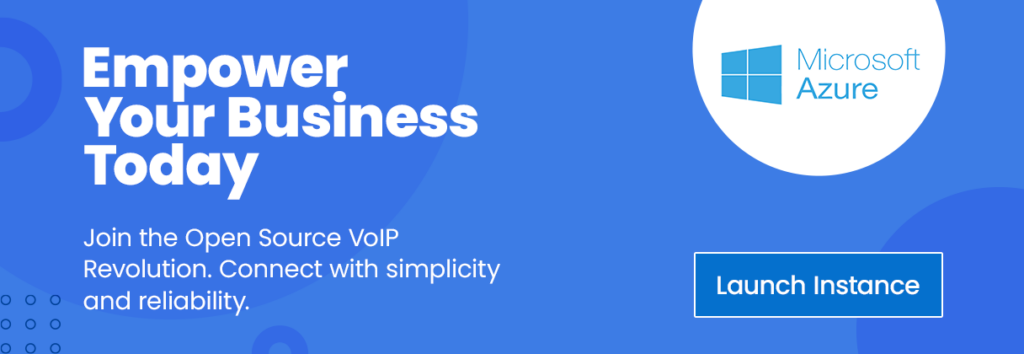
Step-by-step launch on Azure MarketPlace
If you are looking for a Terraform or Ansible way to start this image, please scroll to the bottom of this image.
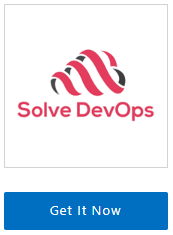
On the product page , click on the “Get It Now” button. A pop-up window will appear, asking you to confirm your selection. Click “Continue” to proceed.
2. Open Azure Portal: You’ll be redirected to the Azure Portal (https://portal.azure.com ). If you’re not already logged in, you’ll need to sign in with your Azure account.
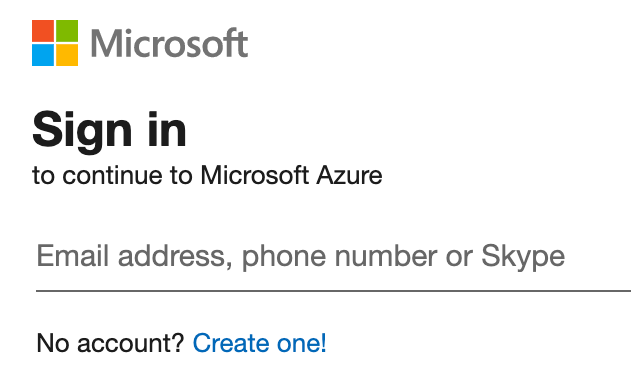
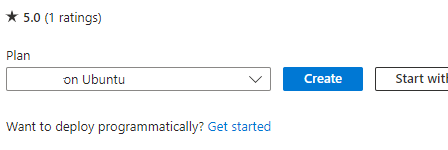
3. Create a Virtual Machine: You’ll see a page with the details of the image you selected. Click on the “Create” button to start creating your virtual machine.
4. Fill in the Virtual Machine Details: Fill in the necessary details, such as subscription, resource group, virtual machine name, region, availability options, and size.
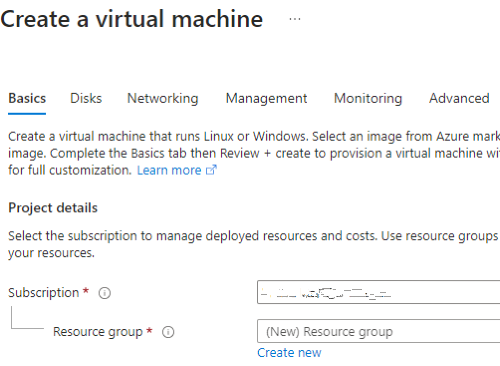
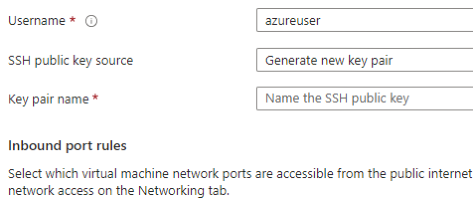
5. Authentication Type & Inbound Port Rules: Choose an authentication type (SSH public key or password) and set up the inbound port rules as needed.
6. Disks, Networking, Management, Advanced, Tags: Choose the disk type, set up networking, enable management features, add extensions, and add tags as needed.
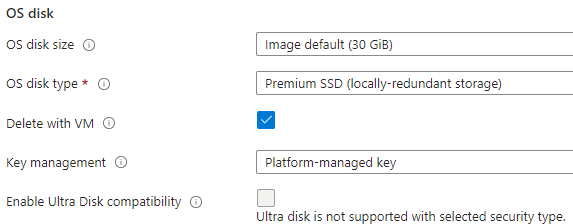
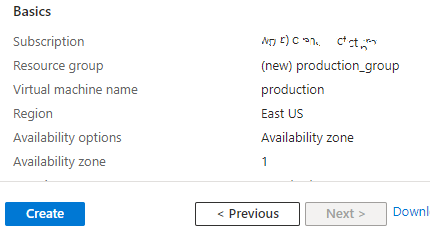
7. Review + Create: Review all your settings. If everything is OK, click on “Review + Create”, then “Create” to start the deployment process.
8. Check the Deployment: After clicking “Create”, you’ll be redirected to the deployment overview page. Wait for the deployment to finish.
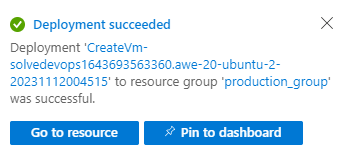
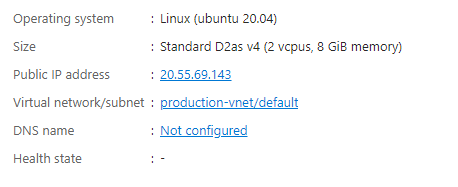
9. Go to the Virtual Machine Page: Once the deployment is complete, click “Go to resource” to manage your new VM. Note the IP address down, as this is what you will use to access and manage your PBX.
Go to the Virtual Machine Page: Once the deployment is complete, click “Go to resource” to manage your new VM. Note the IP address down, as this is what you will use to access and manage your PBX.
It will take about 5 minutes to bootstrap for the first time. When ready, you should be able to browse to FreePBX web-ui located at http://ip.address.of.instance/admin for example, if your instance is on IP address 1.2.3.4, you should be able to access the web-ui by browsing to http://1.2.3.4:/admin
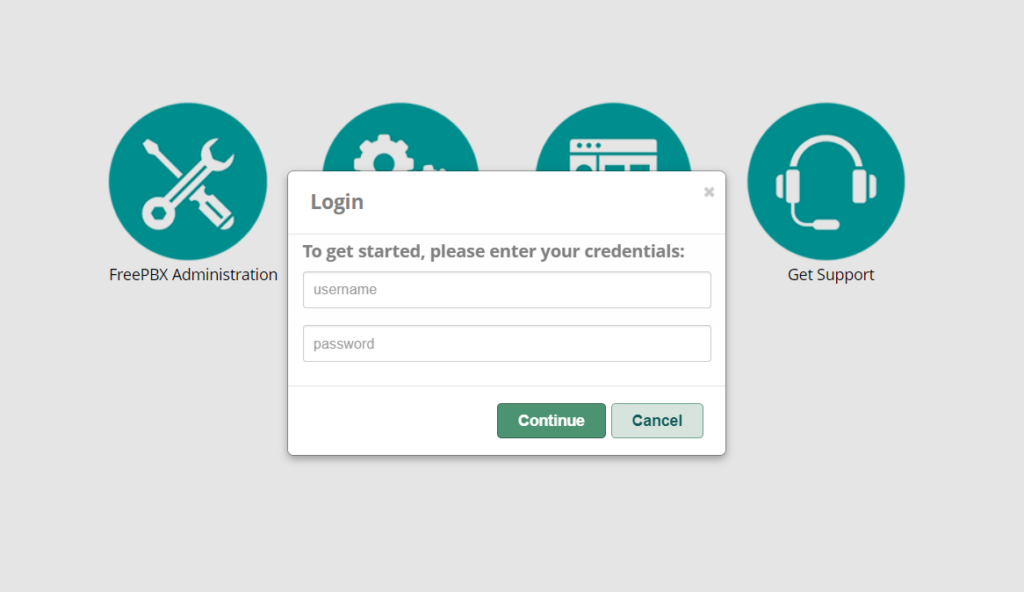
username: admin
password: (Please set a strong password for your PBX)
Should you need to, SSH is available as well. The credentials for that are;
username: ubuntu (or username you setup during Azure VM setup)
password: use SSH-Key used during EC2 instance provision
Conclusion
FreePBX is an open-source WebUI for managing the popular VoIP server Asterisk. This guide showed you how to set up FreePBX on Azure using our custom-baked image in the Azure MarketPlace .
Further Reading
How to Easily Set Up Your First FreePBX System: A Beginner’s Guide
FreePBX 16 vs 17: A Detailed Comparison of New Features and Improvements.
FreePBX: How to Create a SIP Trunk with Twilio
Enabling Call Detail Records in FreePBX WebUI
Do you still need help?
Look, our Tech Support Staff live and breathe Cloud Engineering. Let them handle the details, so you can focus on the big picture.
Contact SupportAll product and company names are trademarks™ or registered® trademarks of their respective holders. Use of them does not imply any affiliation with or endorsement by them. Asterisk is a Registered Trademark of Sangoma Technologies. Sangoma Technologies (“www.sangoma.com”) is the registered owner of the U.S. federally registered trademark FREEPBX (the “Trademark”), registration number 3365377.


