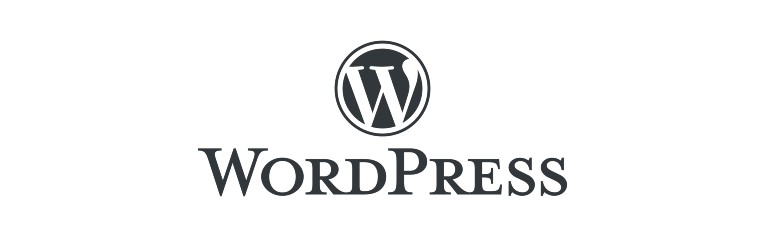This guide will help you quickly start hosting your WordPress Website on AWS Cloud.
Introduction
If you’re new to the world of web development or looking to switch to a more robust hosting solution, you’re in the right place. This article introduces you to WordPress, the most popular content management system (CMS), and Amazon Web Services (AWS), a leading cloud computing platform. We’ll explore why hosting your WordPress site on AWS is advantageous and how you can do so easily using our Custom AWS Image.
What is WordPress?
WordPress is the most popular Free and Open-Source Content Management system on the internet. Written in PHP and using an SQL Backend, WordPress is the preferred platform for publishers ranging from personal blog publishers to news sites like BBC America that handle a lot of traffic every year. Its flexibility, ease of use, and a vast array of themes and plugins make it the go-to choice for many web developers and business owners.
Why Choose WordPress?
- User-Friendly: WordPress is known for its intuitive interface, making it accessible for beginners and professionals.
- Customizable: You can tailor your site to your needs and preferences with thousands of themes and plugins.
- SEO-Friendly: WordPress is optimized for search engines immediately, helping your site rank higher in search results.
- Community Support: Being the most popular CMS, WordPress has a large community of users and developers, offering extensive support and resources.
Introduction to AWS
Amazon Web Services (AWS) is a cloud computing platform offering a broad set of services including computing power, storage options, and networking capabilities. It provides scalable, reliable, and cost-effective cloud computing resources.
Why Host WordPress on AWS?
- Peace of Mind: One of the unique advantages of AWS is the provision of dedicated servers for hosting your WordPress site. This ensures that your site is isolated from others, preventing the risk of being blacklisted due to ‘noisy neighbors’. This isolation not only enhances security but also improves the consistency of server performance, giving you peace of mind regarding the reliability and reputation of your website.
- Scalability: AWS allows you to scale resources according to your website’s traffic, ensuring optimal performance at all times.
- Reliability: AWS offers high uptime and redundancy, keeping your website operational and accessible.
- Security: AWS provides robust security features, protecting your website from potential threats.
- Cost-Effectiveness: With pay-as-you-go pricing, you only pay for the resources you use.
Introducing Our Custom AWS Image
To simplify the process of launching WordPress on AWS, we’ve created a custom AWS image. This pre-configured image is designed to get your WordPress site up and running on AWS with minimal setup.
The image comes with all software needed to run a robust WordPress installation including; Latest version of WordPress, MariaDB, PHP and PHPMyAdmin.
Key Product Features
- WordPress
- PHP
- MariaDB
- PHPMyAdmin
- SFTP server
Launch the power of WordPress and start your publishing journey today.
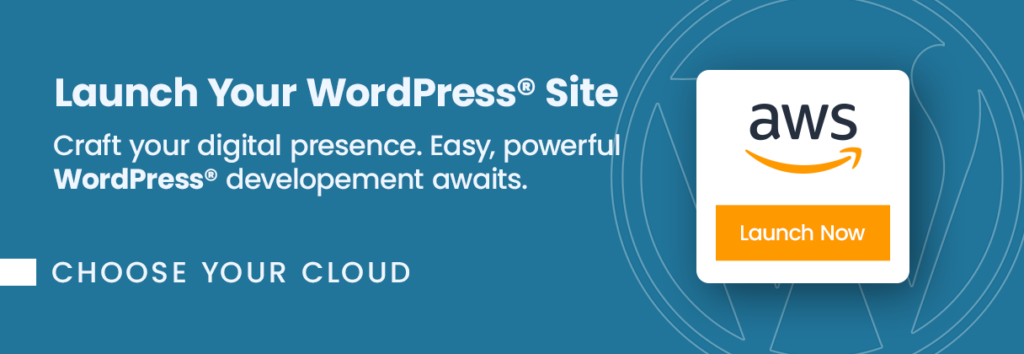
Getting Started with Our AWS Image
Here’s a step-by-step guide to launching your WordPress site using our AWS image:
Step by step launch on AWS MarketPlace
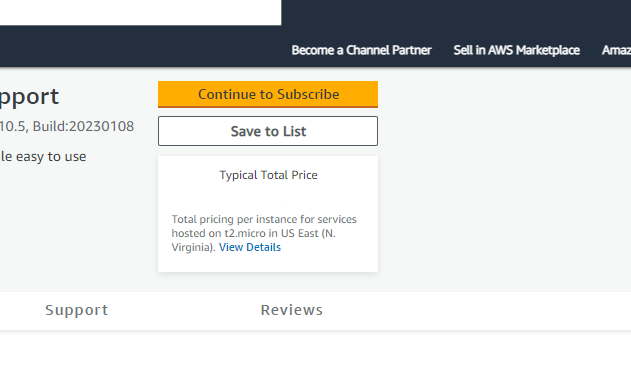
On the product page , click on the “Continue to Subscribe” button. This will lead you to the subscription page.
Accept Terms: Review the End User License Agreement, then click on “Accept Terms”. You’ll be notified that your subscription is being set up.
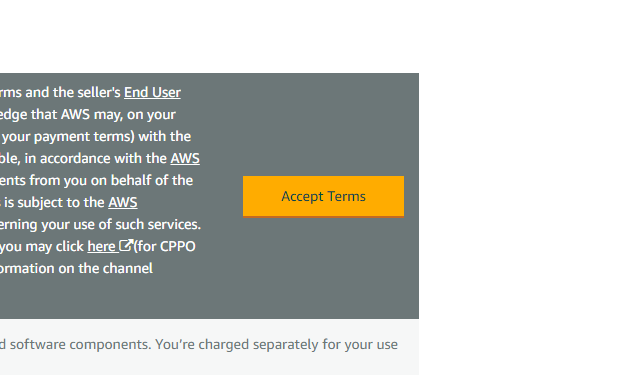
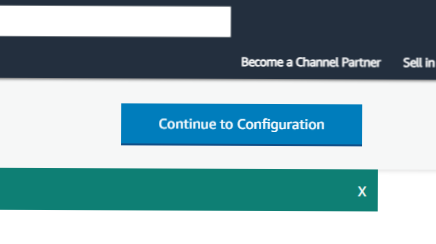
Launch from EC2 Console: Once your subscription is complete, click on “Continue to Configuration” to choose your software and region, then click on “Continue to Launch”. Here, you can launch your AMI directly through the EC2 console.
Choose Action: Under “Choose Action”, select “Launch from Website” or “Launch through EC2”.
Configure Instance Details: Fill out the details of your instance, such as instance type, VPC settings, security group settings, and key pair. Make sure to configure these settings to match your specific needs.
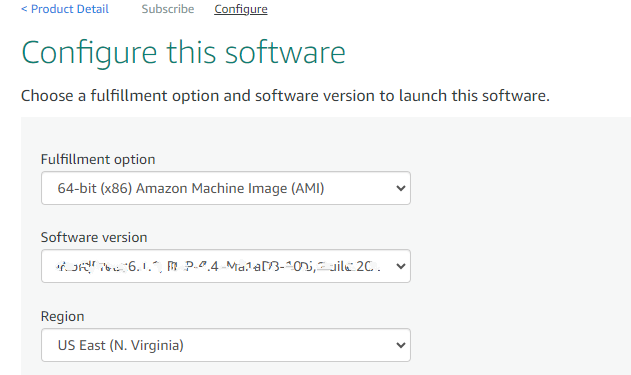
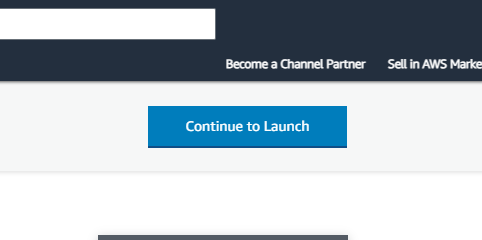
Launch Instance: Click “Launch” to start your EC2 instance using the selected AMI from the AWS Marketplace.
Check Instance: Go to your EC2 console and click on “Instances” in the left sidebar to check the status of your instance. It may take a few minutes for your instance to launch. You can also access your instance by visiting https://console.aws.amazon.com/
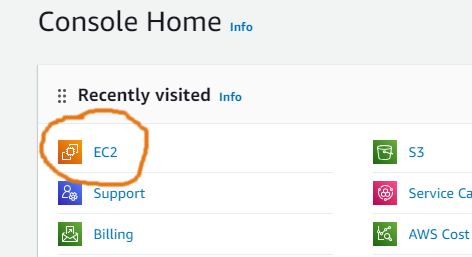
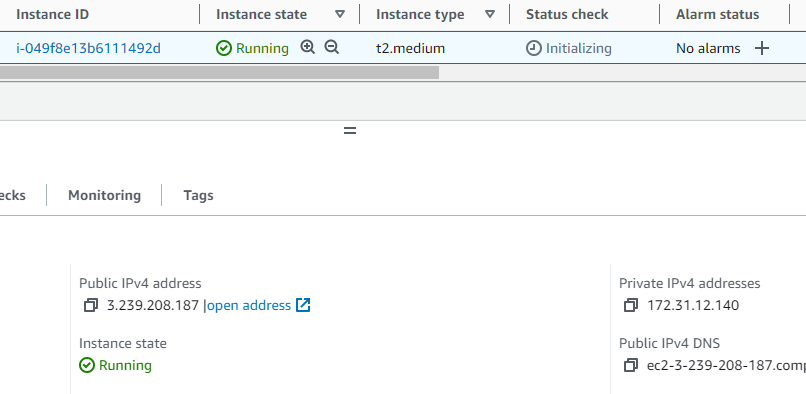
On the console, you should be able to access and manage your instance.
Once your instance is launched, it will take about 5-10 minutes to bootstrap for the first time. When ready, you should be able to browse to WordPress web-ui located at http://ip.address.of.instance for example, if your instance is on IP address 1.2.3.4, you should be able to access the web-ui by browsing to http://1.2.3.4
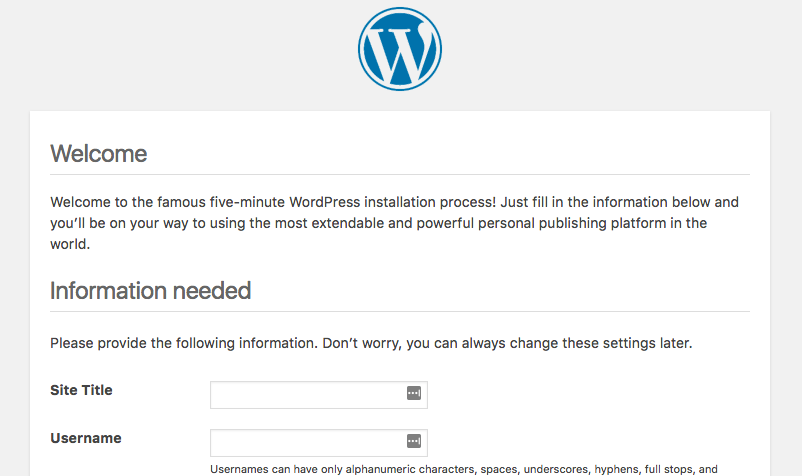
Conclusion
With WordPress on AWS, you can enjoy the flexibility of WordPress combined with the power and reliability of AWS. Our custom AWS image streamlines this process, making it easier than ever to get your WordPress site online. Start building your WordPress site on AWS today and experience the difference!
Next Guide – Customizing Your WordPress server.
Disclaimer:
All product and company names are trademarks™ or registered® trademarks of their respective holders. Use of them does not imply any affiliation with or endorsement by them.
Do you still need help?
Look, our Tech Support Staff live and breathe Cloud Engineering. Let them handle the details, so you can focus on the big picture.
Contact Support