Due to its seamless integration and robust control features, Ubiquiti Networks’ UniFi is a popular choice among network administrators for managing Wi-Fi networks. A UniFi Network Server centralizes data from UniFi devices and applications, providing a unified interface for network management. This includes everything from deploying new access points to monitoring network traffic and controlling user access.
Why Host Your UniFi Network Server on Azure?
Scalability
This particularly benefits businesses experiencing growth, as they can adjust their server capabilities without needing physical hardware upgrades.
Reliability
By hosting your UniFi server in the cloud, you gain the advantage of Azure’s robust infrastructure, which includes redundant hardware and network connectivity. This ensures that your network management remains online and accessible around the clock.
Security
These include data encryption, detailed access controls, and continuous security monitoring. Leveraging these tools can significantly enhance the security of your UniFi Network Server compared to a local deployment.
Cost Efficiency
With Azure, you pay only for the resources you use, which means you don’t have to invest in hardware that might be underutilized. This can result in significant savings, especially for small to medium-sized businesses.
Global Accessibility
Azure’s global data centre network allows you to host your UniFi Network Server in an optimal location for your operations, reducing latencies and improving performance for users worldwide. Everyone can enjoy a consistent and high-speed connection to the network server, whether your team is centralised in one location or globally.
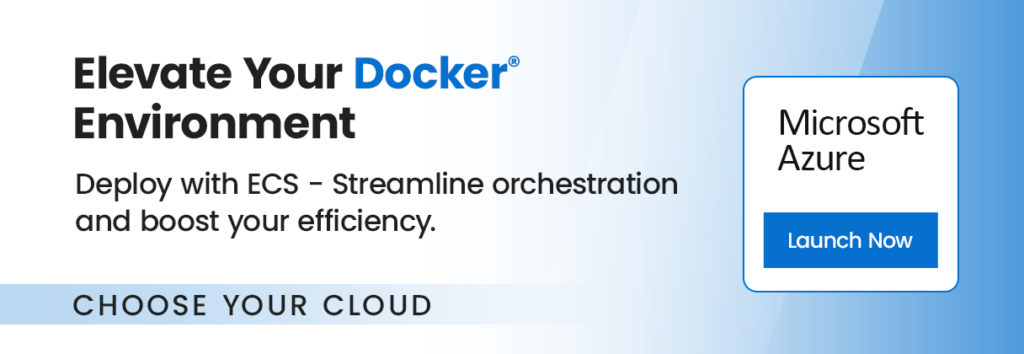
Step-by-step launch on Azure MarketPlace
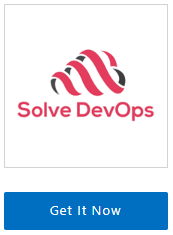
On the product page , click on the “Get It Now” button. A pop-up window will appear, asking you to confirm your selection. Click “Continue” to proceed.
2. Open Azure Portal: You’ll be redirected to the Azure Portal (https://portal.azure.com ). If you’re not already logged in, you’ll need to sign in with your Azure account.
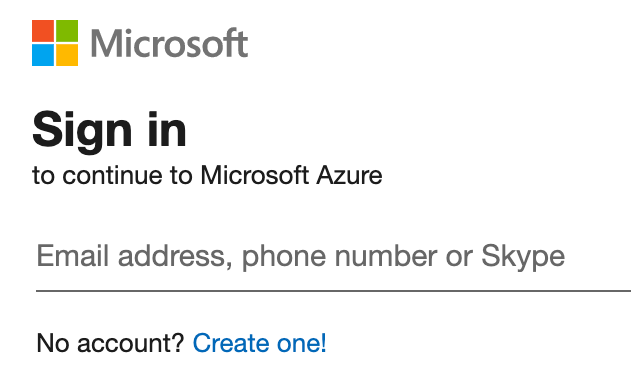
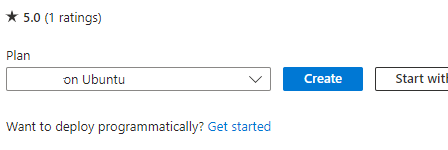
3. Create a Virtual Machine: You’ll see a page with the details of the image you selected. Click on the “Create” button to start creating your virtual machine.
4. Fill in the Virtual Machine Details: Fill in the necessary details, such as subscription, resource group, virtual machine name, region, availability options, and size.
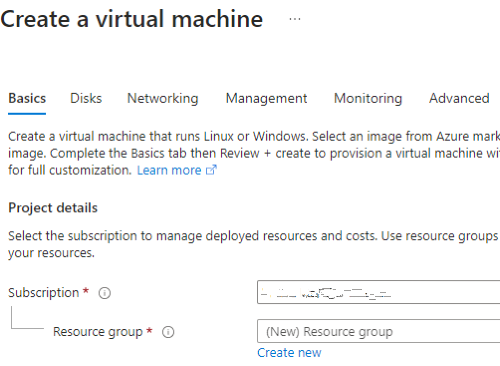
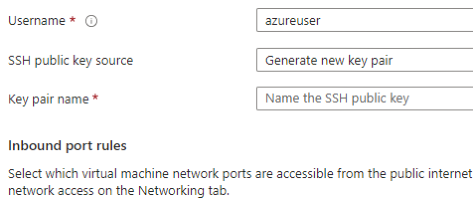
5. Authentication Type & Inbound Port Rules: Choose an authentication type (SSH public key or password) and set up the inbound port rules as needed.
6. Disks, Networking, Management, Advanced, Tags: Choose the disk type, set up networking, enable management features, add extensions, and add tags as needed.
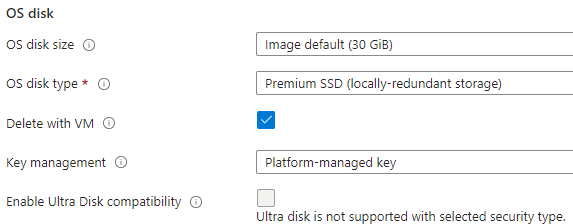
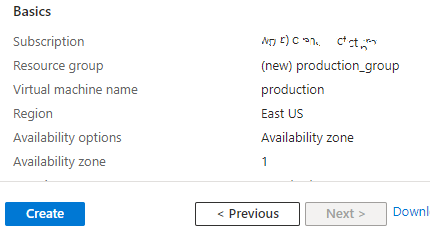
7. Review + Create: Review all your settings. If everything is OK, click on “Review + Create”, then “Create” to start the deployment process.
8. Check the Deployment: After clicking “Create”, you’ll be redirected to the deployment overview page. Wait for the deployment to finish.
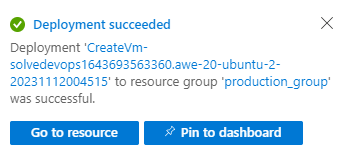
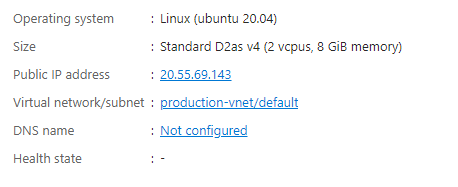
9. Go to the Virtual Machine Page: Once the deployment is complete, click “Go to resource” to manage your new VM. Note the IP address down, as this is what you will use to access and manage your instance.
Finally…
Once your instance is launched, it will take about 5 minutes to bootstrap for the first time. When ready, you should be able to browse to Unifi web-ui located at https://ip.address.of.instance:8443. For example, if your instance is on IP address 1.2.3.4, you should be able to access the web-ui by browsing to https://1.2.3.4:8443
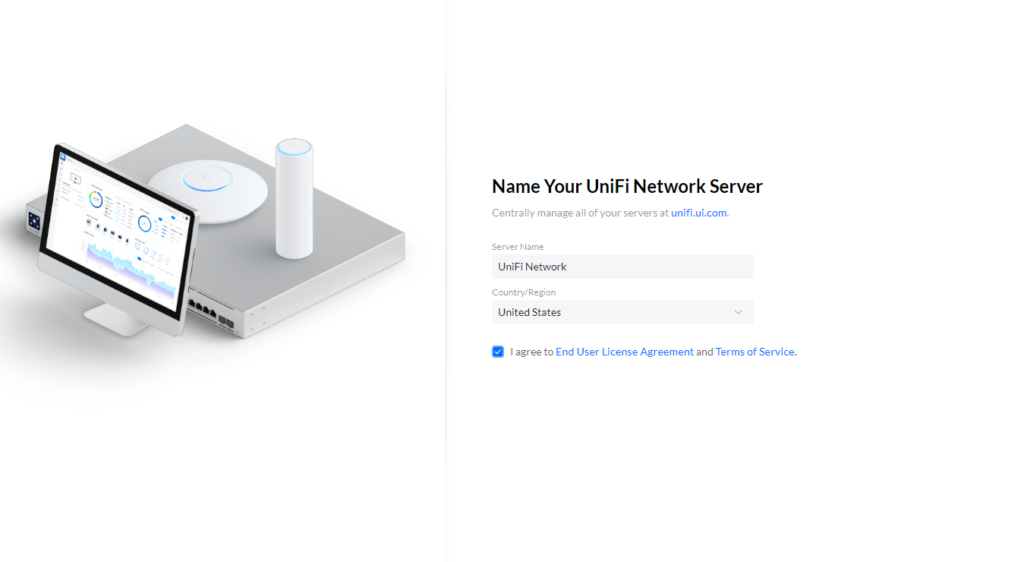
Click Next – To set up your account, or click “Advanced Setup” to set up a local admin account.
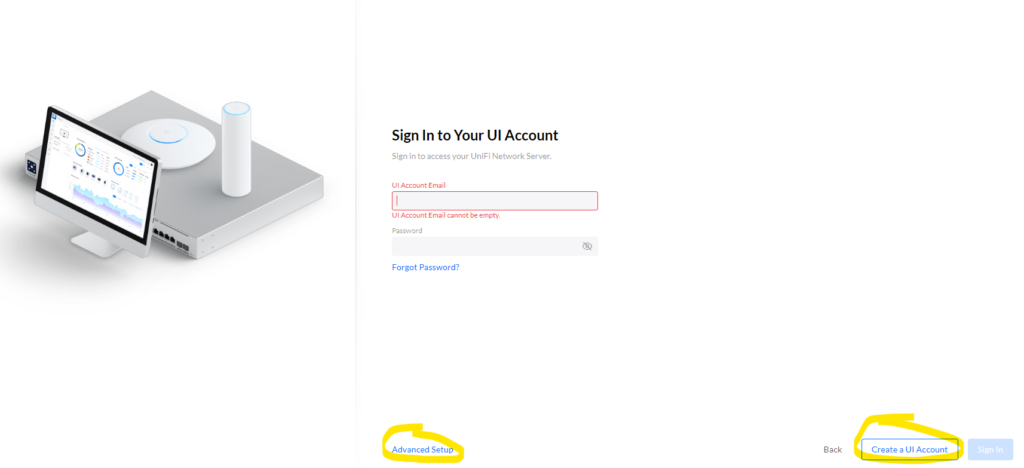
Once you are done setting up an Admin account, you should be presented with the default Unifi dashboard.
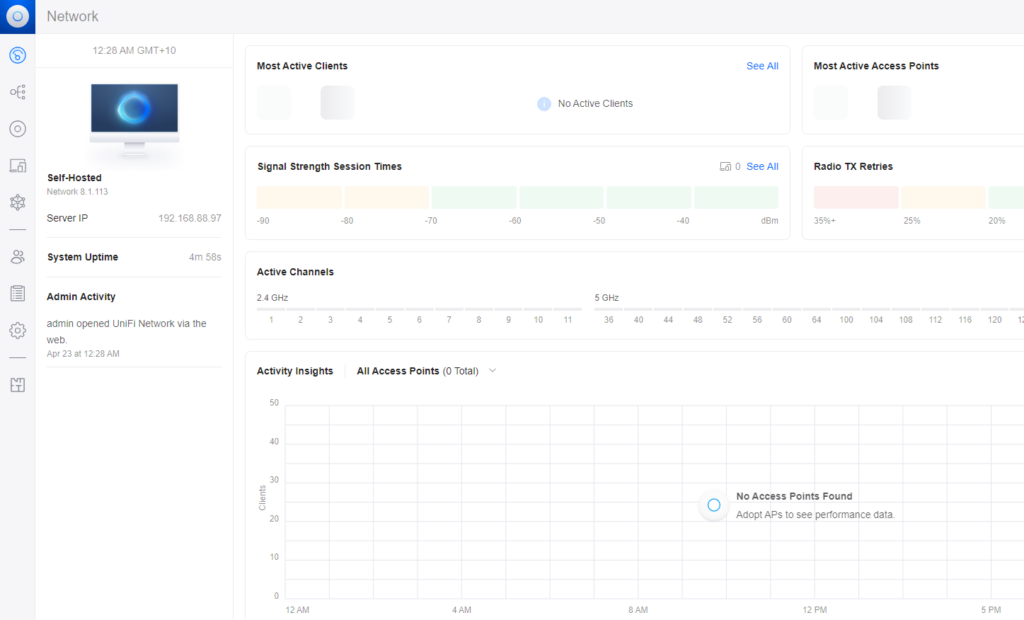
Conclusion
Migrating your UniFi Network Server to Azure is a strategic move that can enhance your network management through improved scalability, reliability, security, and cost efficiency. Azure provides a robust platform and a global reach that ensures your network performs optimally no matter where your operations are located.
Do you still need help?
Look, our Tech Support Staff live and breathe Cloud Engineering. Let them handle the details, so you can focus on the big picture.
Contact Support
