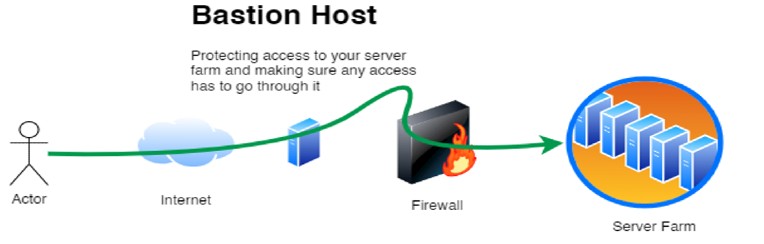This guide shows How To Setup Bastion Host on AWS: A Step-By-Step Guide.
Overview
Who needs a Bastion Host? If you manage Linux and Windows servers in the cloud, they are probably sitting in a private subnet behind a rock-solid firewall and security groups to protect them from the bad actors and viruses on the internet. As a systems administrator, you understand the security needs of your organisation. You know that while managing Linux and Windows systems, you need a secure and reliable way. But how do you achieve this? If you answered Bastion Host, this image is for you. If you answered differently, let me explain why you need a Bastion Host.
Bastion hosts provide a simple and secure way to connect to your servers without VPNs. With intrusion protection, multi-system support, and key authentication, you can ensure that only authorised persons access your servers. Bastion hosts are fully managed and highly available, so you can focus on your core responsibilities while we take care of the rest. Keep security and ease of use; launch your Bastion host today.
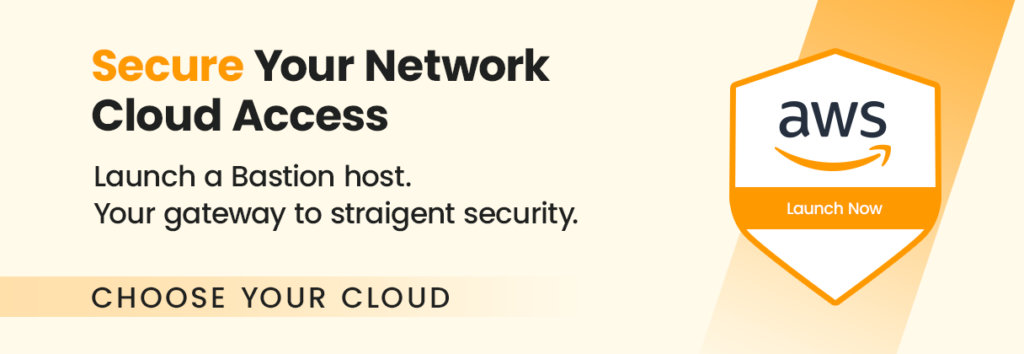
Some standard features of a bastion server include:
- Multi-factor authentication support
- ulti-Operating System support (Linux, Windows, MacOSX)
- Firewall protection
- Intrusion Detection and Protection
Why should you use this image?
This image makes it easy for you to deploy your Bastion Server on AWS. It allows you and your users to access your Linux and Windows servers securely behind a firewall.
- Lean and easy to launch.
- Includes Intrusion protection (will block any IP address that repeatedly fails SSH authentication for 10mins)
- Based on Rock-Solid Ubuntu 20.04
So why wait? Continue to Subscribe to get started.
Step-by-step launch on AWS MarketPlace
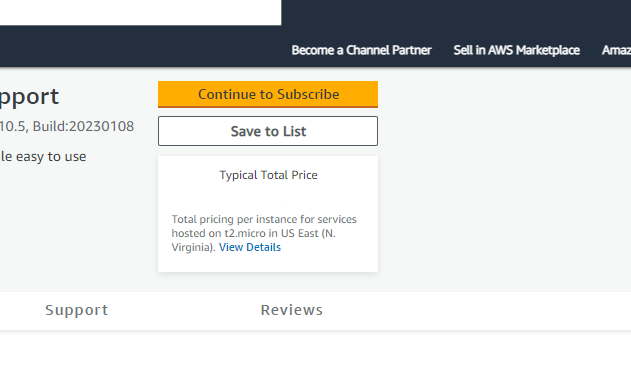
On the product page , click on the “Continue to Subscribe” button. This will lead you to the subscription page.
Accept Terms: Review the End User License Agreement, then click on “Accept Terms”. You’ll be notified that your subscription is being set up.
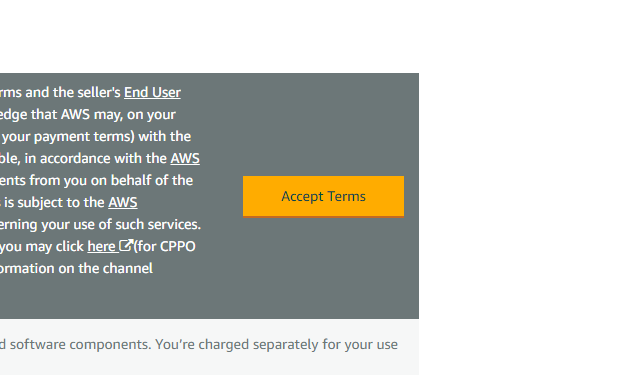
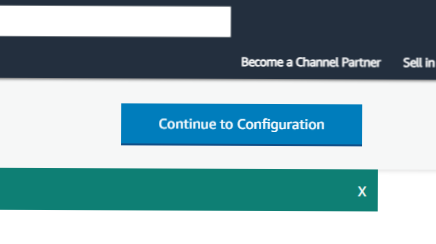
Launch from EC2 Console: Once your subscription is complete, click on “Continue to Configuration” to choose your software and region, then click on “Continue to Launch”. Here, you can launch your AMI directly through the EC2 console.
Choose Action: Under “Choose Action”, select “Launch from Website” or “Launch through EC2”.
Configure Instance Details: Fill out the details of your instance, such as instance type, VPC settings, security group settings, and key pair. Make sure to configure these settings to match your specific needs.
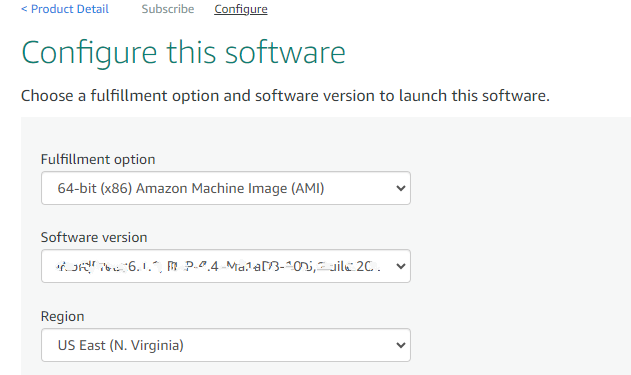
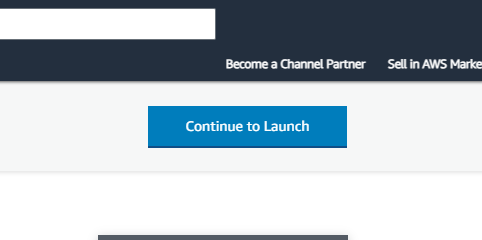
Launch Instance: Click “Launch” to start your EC2 instance using the selected AMI from the AWS Marketplace.
Check Instance: Go to your EC2 console and click on “Instances” in the left sidebar to check the status of your instance. It may take a few minutes for your instance to launch. You can also access your instance by visiting https://console.aws.amazon.com/
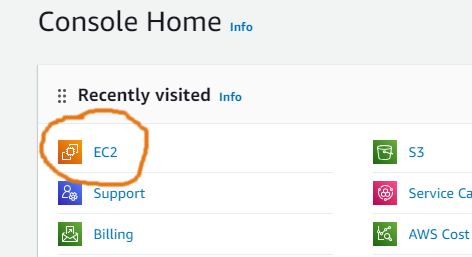
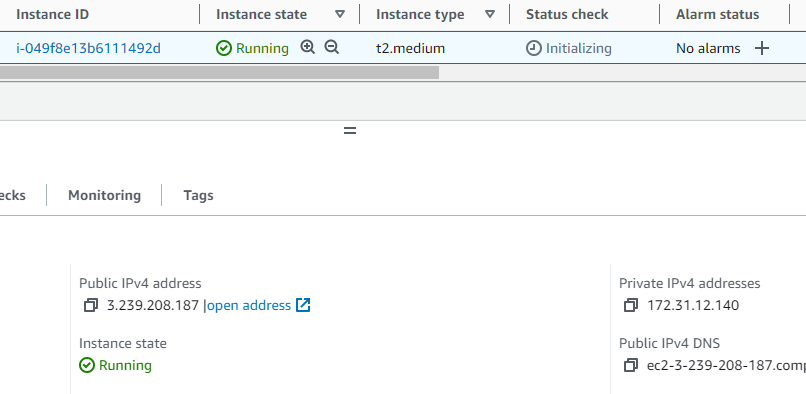
On the console, you should be able to access and manage your instance.
Accessing your instance
You can access your instance with ssh like this.
username: ubuntu
password: use SSH-Key used during EC2 instance provisionCongratulations! You’ve successfully launched your Bastion Host on AWS. Remember to properly configure your security groups to ensure the security of your instance.
Disclaimer:
All product and company names are trademarks™ or registered® trademarks of their respective holders. Use of them does not imply any affiliation with or endorsement by them. This product contains the latest patched software from individual vendors; we do not claim that all vulnerabilities have been addressed.
Do you still need help?
Look, our Tech Support Staff live and breathe Cloud Engineering. Let them handle the details, so you can focus on the big picture.
Contact Support