This guide shows How To Setup Jenkins on AWS: A Step-By-Step Guide.
Overview
What is Jenkins? Jenkins is a versatile open-source application used in software development projects, DevOps and Infrastructure Teams to build, test, and deploy software and applications on private and public clouds.
Jenkins can automate the build and deployment process of any programming language and platform, including Golang, Ruby, Shell scripts, Python, .Net, Java, C#, Testing frameworks, Infrastructure as Code, Docker, Kubernetes, Linux, Windows and Cloud providers.
This guide will show you how to set up Jenkins on AWS using our customised battle-tested Amazon AWS image. It takes only 5 minutes, and you can easily start building and deploying your next project with Jenkins. Jenkins is an open-source application that makes managing and deploying software easy. It can be used to build, test and deploy. Launch your Jenkins server today.
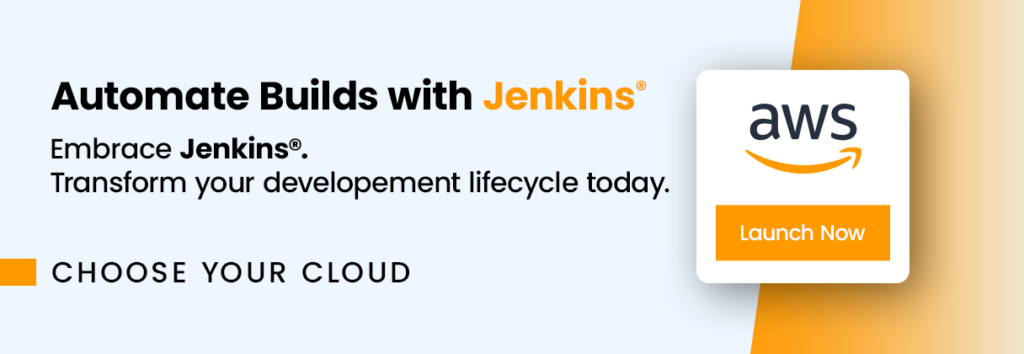
What are the benefits of Jenkins?
Jenkins is a powerful open-source continuous integration and delivery platform with many benefits for businesses. It’s a great choice for companies of all sizes, as it can easily scale up to accommodate increasing demand. Additionally, when deployed correctly, Jenkins helps reduce the time it takes to get new features into production. This is essential to ensure your software is constantly up-to-date and compliant with changing regulations. Other benefits of using Jenkins include the following:
- #1 CI/CD platform with great community support.
- Very easy-to-use Web UI with point-and-click administration.
- Easily configurable to build and deploy multiple programming languages.
- It integrates easily with Github, Gitlab, and other SCM tools.
- It can be used to quickly detect errors in code, allowing developers a proactive opportunity to fix bugs.
- Rich Plugin ecosystem allows users to extend the power of CI/CD automation.
Step-by-step launch on AWS MarketPlace
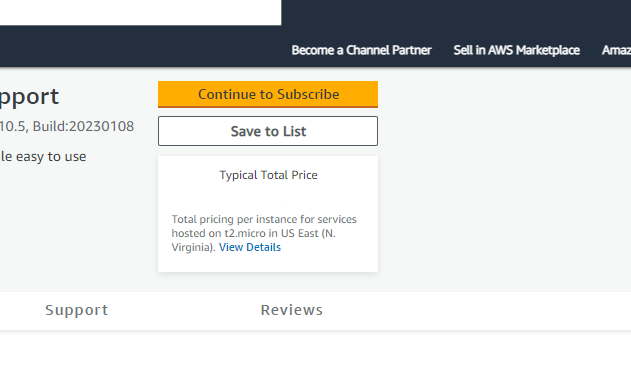
On the product page , click on the “Continue to Subscribe” button. This will lead you to the subscription page.
Accept Terms: Review the End User License Agreement, then click “Accept Terms”. You’ll be notified that your subscription is being set up.
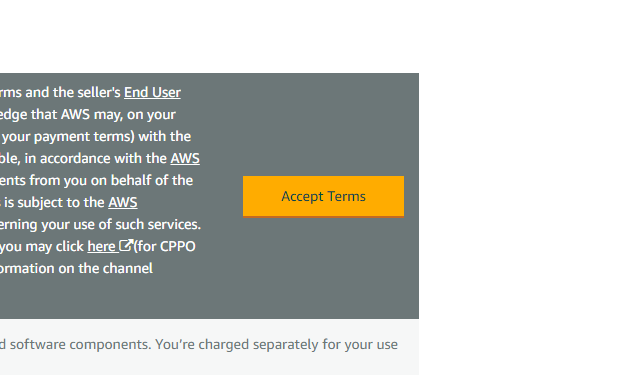
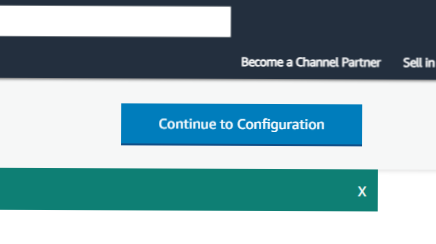
Launch from EC2 Console: Once your subscription is complete, click “Continue to Configuration” to choose your software and region, then click “Continue to Launch”. Here, you can launch your AMI directly through the EC2 console.
Choose Action: Under “Choose Action”, select “Launch from Website” or “Launch through EC2”.
Configure Instance Details: Fill out the details of your instance, such as instance type, VPC settings, security group settings, and key pair. Make sure to configure these settings to match your specific needs.
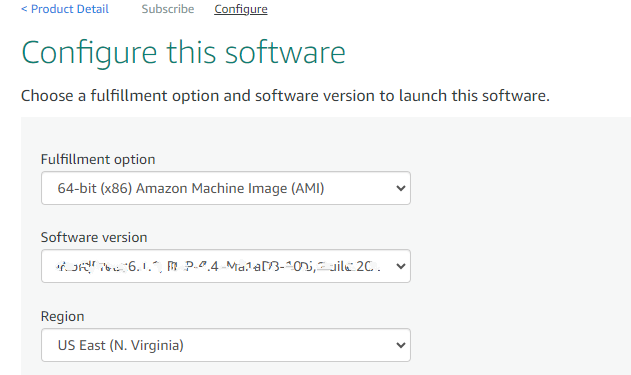
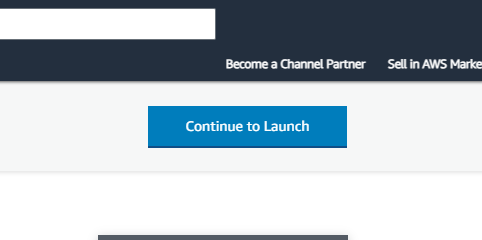
Launch Instance: Click “Launch” to start your EC2 instance using the selected AMI from the AWS Marketplace.
Check Instance: Go to your EC2 console and click “Instances” in the left sidebar to check the status of your instance. It may take a few minutes for your instance to launch. You can also access your instance by visiting https://console.aws.amazon.com/
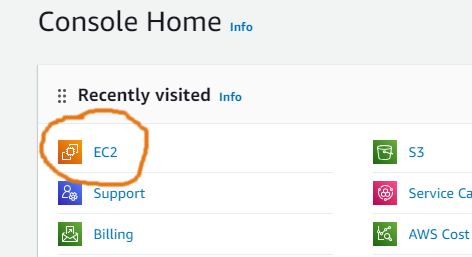
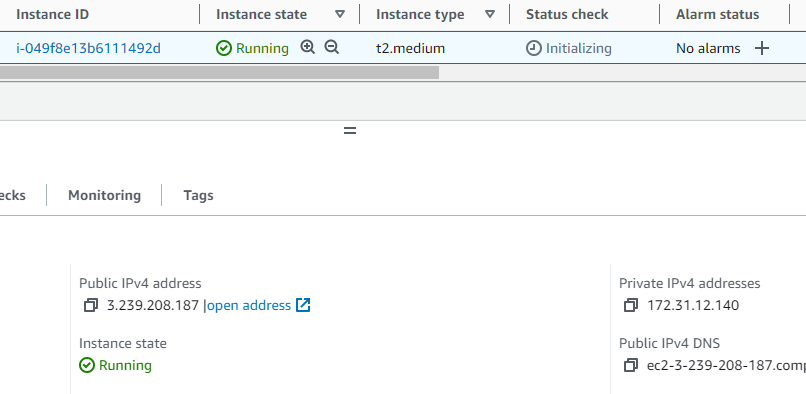
You should be able to access and manage your instance on the console.
Once your instance is launched, it will take about 5 minutes to bootstrap for the first time. When ready, you should be able to browse the Jenkins web-ui located at http://ip.address.of.instance:8080. For example, if your instance is on IP address 1.2.3.4, you should be able to access the web-ui by browsing to http://1.2.3.4:8080
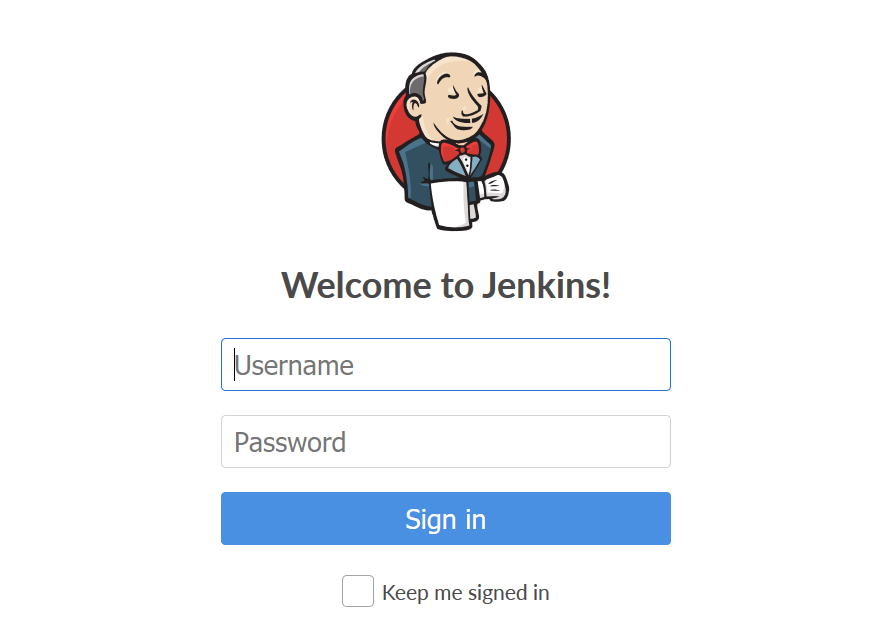
As per Jenkins’s official documentation, a unique password is generated for every installation and stored at this location
/var/lib/jenkins/secrets/initialAdminPasswordTo access this password, access the Jenkins server over SSH. The details you set up during installation will be the ones you use to log in to your EC2 instance.
For Amazon Linux image , the credentials will be;
username: ec2-user
ssh-key: As per setup instructionsFor Ubuntu Linux image , the credentials will be;
username: ubuntu
ssh-key: As per setup instructionsConclusion
Jenkins is a powerful tool for developing, testing, and deploying applications. In this guide, we showed you how to set up Jenkins on AWS using our custom-baked image in the AWS MarketPlace and explained the benefits of using Jenkins and its features. We hope you are excited to use Jenkins in your projects.
Disclaimer:
All product and company names are trademarks™ or registered® trademarks of their respective holders. Use of them does not imply any affiliation with or endorsement by them.
Do you still need help?
Look, our Tech Support Staff live and breathe Cloud Engineering. Let them handle the details, so you can focus on the big picture.
Contact Support
