This guide shows How To Setup LAMP server on AWS: A Step-By-Step Guide.
Overview
LAMP stack, standing for Linux, Apache, MariaDB, and PHP, is a favourite among web developers. It’s open-source, reliable, and perfect for building everything from dynamic websites to web applications. Here’s a quick rundown: Linux is a sturdy operating system, Apache is a widely used web server, MariaDB is a flexible database management system, and PHP is a popular language for server-side scripting. Together, they form a strong backbone for all sorts of web projects. To quickly get started, click the image below.
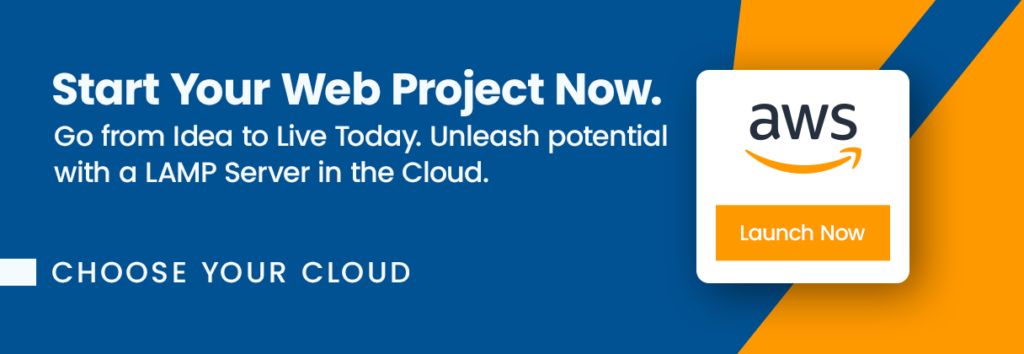
Why Use This Image?
Our image makes deploying your LAMP stack on AWS a breeze. It lets you and your team focus on perfecting your PHP application or website without the fuss of set-up. Plus, it comes with PhpMyAdmin – a user-friendly web interface for managing MariaDB. You’ll be handling SQL databases like a pro in no time.
Features include:
- 1-Click deployment for easy setup
- Up-to-date versions of Ubuntu, Apache, MariaDB, and PHP
- Available support to guide you through the process
Don’t delay your next web project. Start building with LAMP today and enjoy all its benefits. Click here to get started.
Step-by-step launch on AWS MarketPlace
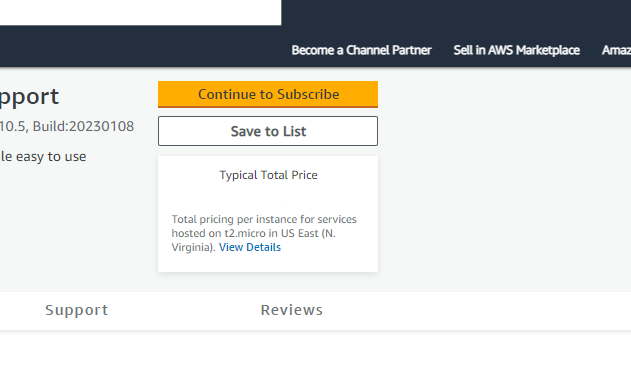
On the product page , click on the “Continue to Subscribe” button. This will lead you to the subscription page.
Accept Terms: Review the End User License Agreement, then click “Accept Terms”. You’ll be notified that your subscription is being set up.
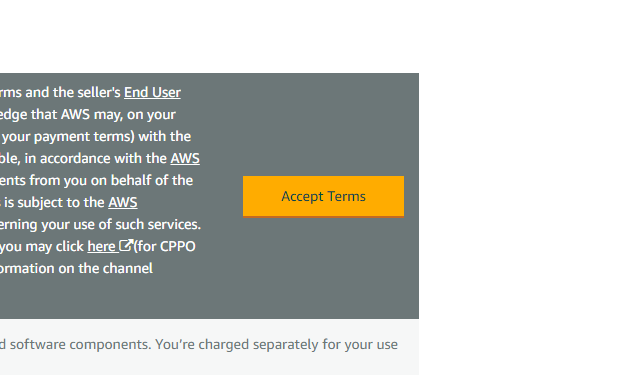
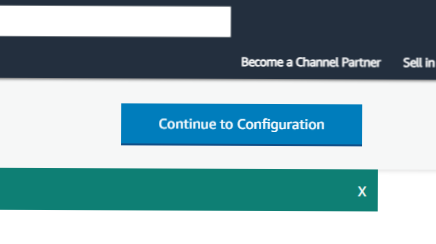
Launch from EC2 Console: Once your subscription is complete, click “Continue to Configuration” to choose your software and region, then click “Continue to Launch”. Here, you can launch your AMI directly through the EC2 console.
Choose Action: Under “Choose Action”, select “Launch from Website” or “Launch through EC2”.
Configure Instance Details: Fill out the details of your instance, such as instance type, VPC settings, security group settings, and key pair. Make sure to configure these settings to match your specific needs.
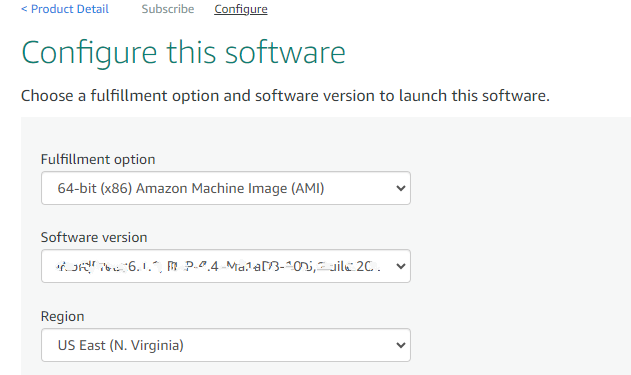
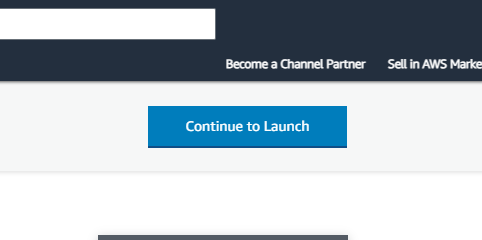
Launch Instance: Click “Launch” to start your EC2 instance using the selected AMI from the AWS Marketplace.
Check Instance: Go to your EC2 console and click on “Instances” in the left sidebar to check the status of your instance. It may take a few minutes for your instance to launch. You can also access your instance by visiting https://console.aws.amazon.com/
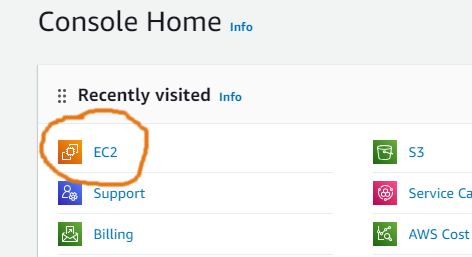
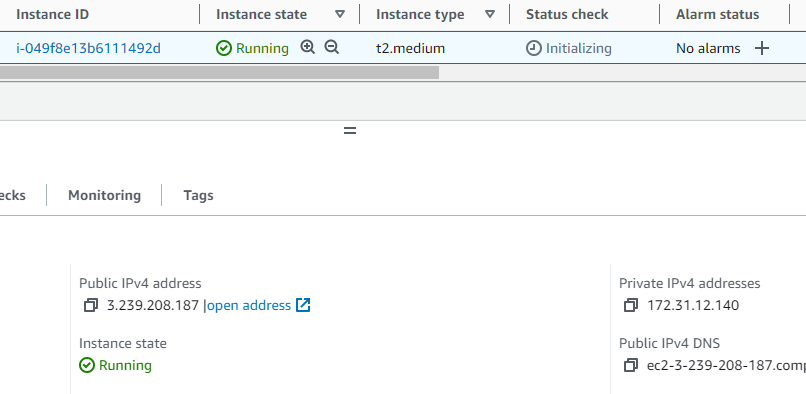
You should be able to access and manage your instance on the console.
Congratulations! You’ve successfully launched your LAMP on AWS. Remember to properly configure your security group settings to ensure your instance is secure.
Accessing your WebServer
The web server can be found on the URL below.
http://your-server-ip e.g. http://1.2.3.4
Unique access details for MariaDB and PHPMyAdmin will be generated on the first run and stored at
/opt/lamp/generated-credentials.txt
Enjoy the Power of LAMP.
Do you still need help?
Look, our Tech Support Staff live and breathe Cloud Engineering. Let them handle the details, so you can focus on the big picture.
Contact Support

