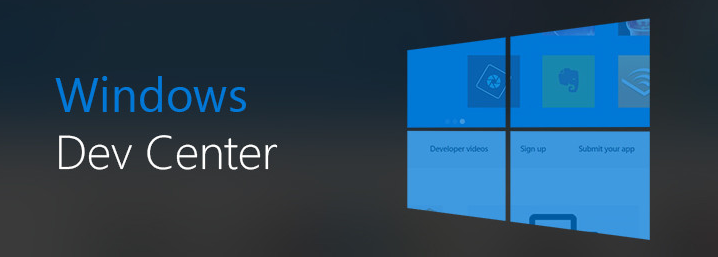This guide will help you quickly get started with our AWS Marketplace offering – Windows Server 2022.
Overview
Unleash the Power of Cloud with our Developer Cloud Workstation on AWS.
Harness the robust and versatile capabilities of Windows® Workstation, fully optimized for cloud platforms like AWS. Windows Server® is engineered to support a myriad of critical business applications, from Active Directory, File Storage Server, to DNS server, Web Server, and Application Server. It delivers the agility, cost savings, and control your organization needs to manage essential applications in the cloud.
We’ve taken it a step further. Our AWS Marketplace listings package Windows Server with Google Chrome, Firefox Web Browsers, and the VSCode editor. This amalgamation creates an efficient, ready-to-go workstation for both Server Administrators, Testers and Developers, significantly cutting down the time and effort needed to set up their work environments.
Experience the convenience and capabilities of our Developer Cloud Workstation by visiting the AWS Marketplace.
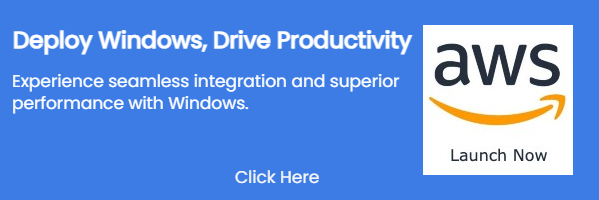
Benefits
Building and managing a Standard Operating Environment (SOE) can consume significant resources. Our pre-built image saves you from this hassle by offering a consistently updated, ready-to-deploy platform that caters to your team’s diverse needs.
- Quick Deployment: Drastically reduces the time it takes to roll out an operating system for server environments and development use-cases.
- Testing Efficiency: Comes equipped with popular web browsers, providing an optimal environment for web application testing.
- Air-Gapped Compatibility: Suitable for use in environments without external connectivity.
- Versatile Coding Environment: Offers Server Administrators a platform to create and edit scripts in PowerShell, Bash, .Net, and other coding languages.
Features
Our Developer Cloud Workstation comes with:
- Windows Server 2022 with the latest security patches installed.
- Pre-installed Google Chrome and Firefox browsers.
- Pre-installed VSCode, the world’s #1 code editor.
Embark on your journey to a secure, reliable, and efficient cloud infrastructure today. Click on Subscribe Now and experience the seamless world of our Developer Cloud Workstation.
Step by step launch on AWS MarketPlace
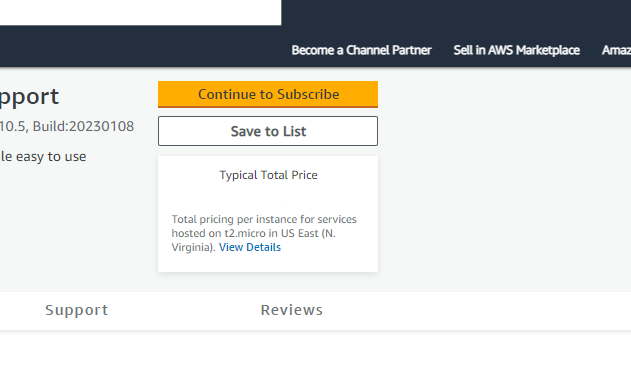
On the product page , click on the “Continue to Subscribe” button. This will lead you to the subscription page.
Accept Terms: Review the End User License Agreement, then click on “Accept Terms”. You’ll be notified that your subscription is being set up.
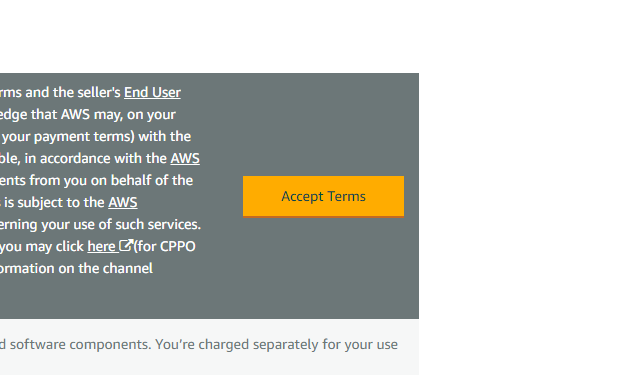
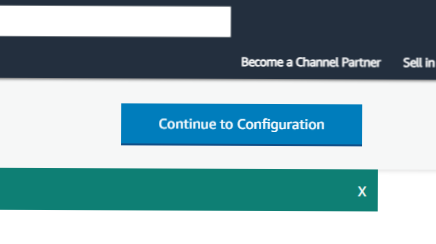
Launch from EC2 Console: Once your subscription is complete, click on “Continue to Configuration” to choose your software and region, then click on “Continue to Launch”. Here, you can launch your AMI directly through the EC2 console.
Choose Action: Under “Choose Action”, select “Launch from Website” or “Launch through EC2”.
Configure Instance Details: Fill out the details of your instance, such as instance type, VPC settings, security group settings, and key pair. Make sure to configure these settings to match your specific needs.
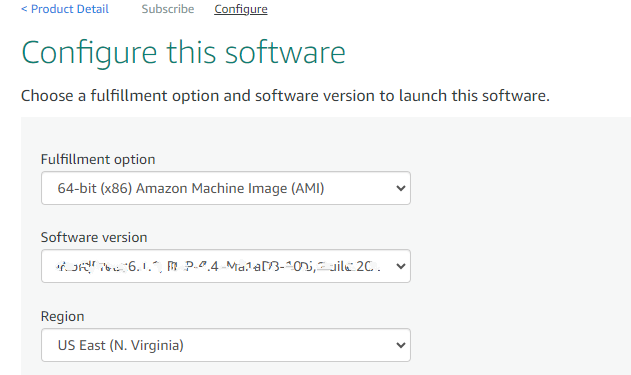
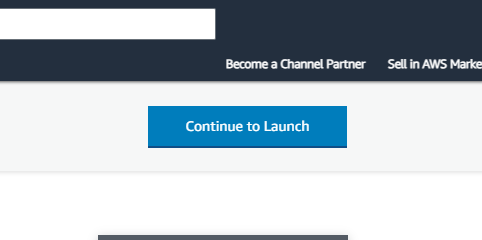
Launch Instance: Click “Launch” to start your EC2 instance using the selected AMI from the AWS Marketplace.
Check Instance: Go to your EC2 console and click on “Instances” in the left sidebar to check the status of your instance. It may take a few minutes for your instance to launch. You can also access your instance by visiting https://console.aws.amazon.com/
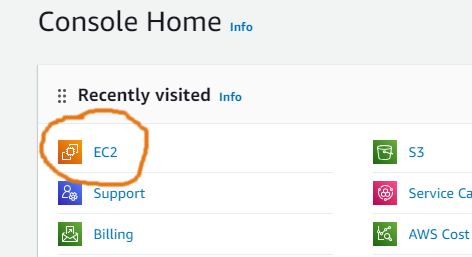
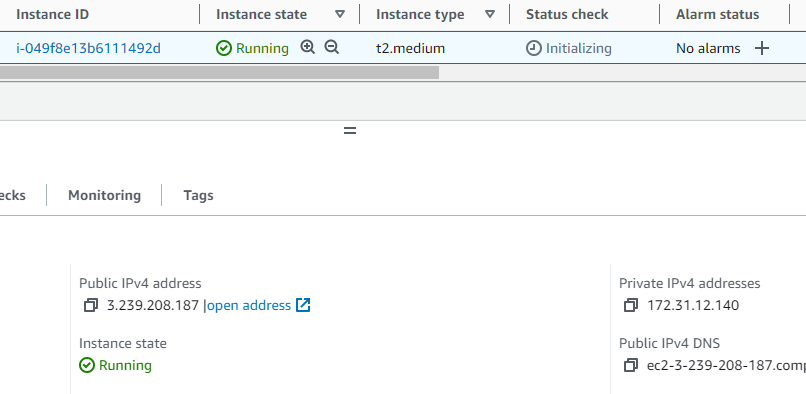
On the console, you should be able to access and manage your instance.
Once your instance is launched, it will take about 5-10 minutes to bootstrap for the first time. When ready, you should be able to access it using Remote Desktop Connection – RDP.
The default username is “Administrator” and you can retrieve the password using this AWS guide.
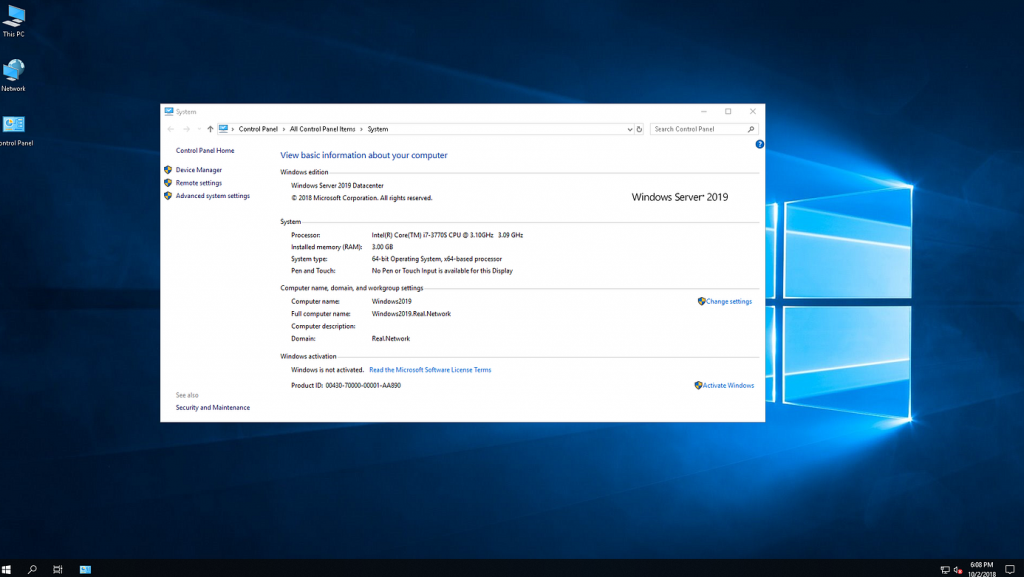
Congratulations! You’ve successfully launched your Developer Workstation on AWS. Remember to properly configure your firewall settings to ensure your instance is secure.
Disclaimer:
All product and company names are trademarks™ or registered® trademarks of their respective holders. Use of them does not imply any affiliation with or endorsement by them. Microsoft, Windows are trademarks of the Microsoft group of companies.