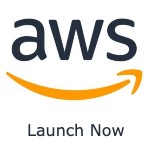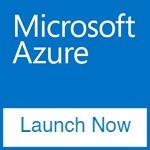Vicidial is a robust, open-source contact center suite widely used for managing outbound and inbound calls, telemarketing, and customer support. It offers features such as predictive dialling, call recording, agent tracking, and more, making it a go-to solution for call centers and businesses aiming to optimize their communication systems. Vicidial’s extensive capabilities enable organizations to streamline call handling, boost agent productivity, and enhance customer service experiences.
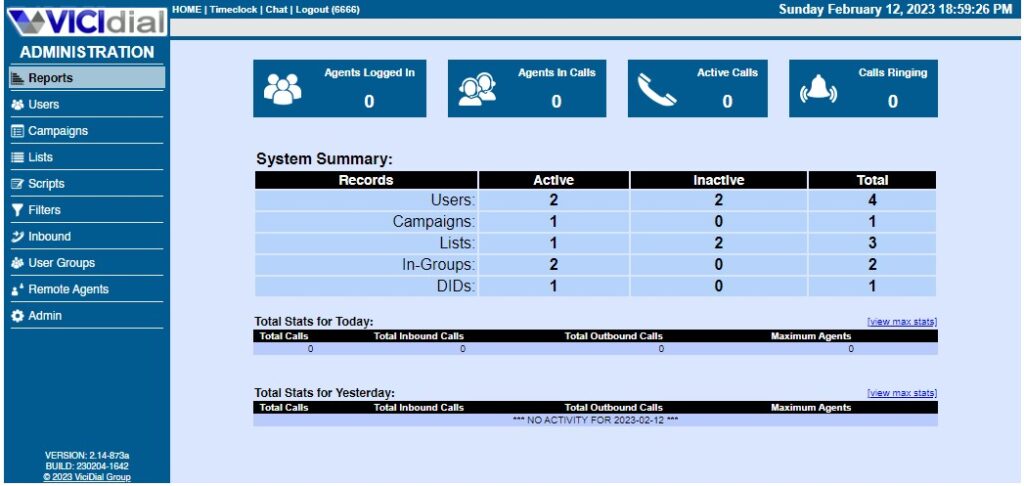
Running Vicidial in the cloud unlocks several advantages over traditional on-premises setups. By leveraging the cloud, companies can achieve greater scalability, reliability, and flexibility in managing their Vicidial deployment. Cloud-hosted Vicidial eliminates the need for extensive physical infrastructure, reducing setup and maintenance costs. Additionally, cloud environments offer on-demand scaling, which allows call centers to expand operations during peak times effortlessly. With options for data redundancy, automatic backups, and disaster recovery, a cloud-based Vicidial deployment ensures continuous uptime. It improves overall operational efficiency, enabling businesses to serve customers without interruptions.
We provide custom-built images on the AWS MarketPlace and Azure MarketPlace to help you get started quickly. See links below
Once your Vicidial instance is up and running in the cloud, fine-tuning its performance and ensuring stability becomes essential. In this section, we’ll share valuable tips and tricks to help you maximise your Vicidial cloud deployment. These insights cover everything from configuration tweaks and performance optimization to security best practices, enabling you to maximize uptime, streamline processes, and provide an exceptional experience for your agents and customers.
Tip 1: Solving “No Sound” Issues Due to NAT and SIP Settings
When running Vicidial in the cloud, one common issue is encountering “no sound” problems, often caused by NAT (Network Address Translation) conflicts with SIP settings. This issue can typically be resolved by configuring SIP correctly or using an alternative protocol like PJSIP, which handles NAT more efficiently and may be preferable in complex network setups.
For those who prefer to continue using SIP, a straightforward solution involves configuring the externip option in the SIP configuration file (sip.conf). Here’s how:
- Open the sip.conf file.
- Locate (or add if it’s missing) the
externipsetting. - Set it to the public IP address of your cloud server.
Here’s an example configuration for clarity:
; SIP configuration for NAT
externip = [Your_Public_IP]Replace [Your_Public_IP] with your actual public IP address (e.g., externip = 192.168.1.1). This adjustment helps SIP handle external calls correctly, solving sound transmission issues.
Alternatively, consider using PJSIP for better NAT handling and easier troubleshooting in cloud environments. PJSIP’s advanced handling of NAT settings reduces the likelihood of audio issues, making it an effective option for modern Vicidial deployments.
Tip 2: Setting the Timezone to Prevent Synchronization Errors
An incorrect timezone configuration can lead to synchronization issues in Vicidial, often causing the error:
“There is a problem of time synchronization in your system. Please contact the administrator.”
It’s important to set the timezone consistently across the entire system to ensure that all components of your Vicidial setup operating system, database, and web server are synchronized.
To make this easier, we’ve provided a vicidial-timezone script located at /usr/local/bin/vicidial-timezone. This script allows you to set the timezone with a single command, applying it to the operating system, database, and web server.
Here’s how to use the script:
/usr/local/bin/vicidial-timezone [Your_Timezone]For example, to set the timezone to Australia/Sydney, you would run:
/usr/local/bin/vicidial-timezone Australia/SydneyThis ensures all components are aligned to the same timezone, preventing synchronization errors and helping the Vicidial function smoothly. Remember to replace [Your_Timezone] it with the desired timezone for your location.
Tip 3: Configuring the IP Address to Match Your Environment
When deploying Vicidial in different cloud environments, you may need to adjust the IP address to reflect the server’s public IP or a specific IP address suited to your network setup. To simplify this process, we’ve included a vicidial-cloud-ip script located at /usr/local/bin/vicidial-cloud-ip, which allows you to update the IP address with a single command.
To set the IP address, use the following command:
/usr/local/bin/vicidial-cloud-ipThis command updates the IP address in Vicidial’s configuration to match your preferred setup, ensuring seamless connectivity and reducing configuration issues related to IP mismatches.
Conclusion
Running Vicidial in the cloud offers significant scalability, cost-effectiveness, and flexibility advantages, making it an ideal solution for modern contact centers. By following these tips – addressing NAT-related sound issues, setting the timezone correctly, and configuring the IP address – you can optimize your Vicidial deployment for smooth operation and reliable performance.
Whether you’re a call center manager or an IT administrator, these best practices ensure that Vicidial operates efficiently, reducing potential issues and enabling your team to focus on delivering top-quality customer service. With the right configuration and tools, you can fully leverage Vicidial’s power in a cloud environment and set your organization up for success.
Do you still need help?
Look, our Tech Support Staff live and breathe Cloud Engineering. Let them handle the details, so you can focus on the big picture.
Contact Support