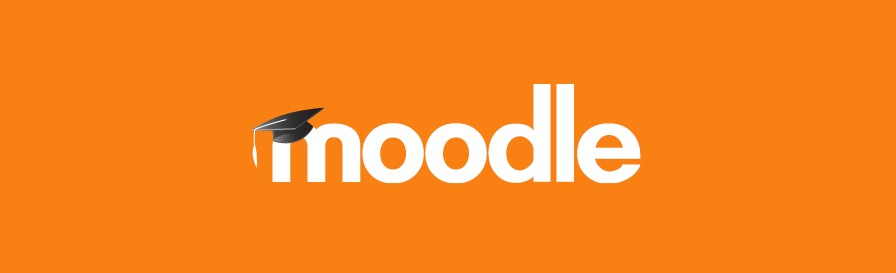Introduction to Moodle
Moodle is an open-source learning management system (LMS) designed to provide educators, administrators, and learners with a robust, secure, and integrated platform to create personalized learning environments. Widely used across educational institutions and organizations, Moodle supports a variety of activities such as assignments, quizzes, and forums, making it a versatile tool for online learning.
Why Host Moodle in the Cloud?
Hosting Moodle on AWS offers several compelling benefits:
- Scalability: AWS allows Moodle to scale up or down based on demand, ensuring optimal performance during peak usage times.
- Cost Optimization: AWS services like EC2, RDS, and S3 help optimize costs by enabling a pay-as-you-go model.
- High Availability: AWS infrastructure supports high availability and disaster recovery, ensuring minimal downtime and data loss.
- Security: AWS provides comprehensive security features, including encryption, SSL certificates, and compliance with global security standards.
- Managed Services: AWS managed services reduce the operational burden of managing infrastructure, allowing institutions to focus on their core educational mission.
Steps to Get Started with Your AWS Marketplace Image
Step 1: Sign Up for AWS Begin by creating an AWS account. New accounts include 12 months of free tier access, including the use of Amazon EC2, Amazon S3, and Amazon DynamoDB.
Step 2: Launching the Moodle Instance
- Navigate to the AWS Marketplace and search for the Moodle image.
- Click on the image and follow the instructions to launch it.
- Select the appropriate instance type based on your anticipated usage.
- Configure the security groups to allow necessary ports (HTTP, HTTPS, etc.).
Step 3: Configuring Moodle
- Domain Setup: Use Amazon Route 53 to set up a domain name for your Moodle instance.
- SSL Certificates: Configure SSL certificates using AWS Certificate Manager to secure communication.
- Load Balancing: Use Elastic Load Balancing to distribute traffic and improve availability.
Step 4: Scaling and Optimization
- Auto Scaling: Set up Auto Scaling groups to automatically adjust the number of EC2 instances based on traffic.
- Database Management: Use Amazon RDS for database management, offering automated backups, patching, and scaling.
- Caching: Implement Amazon ElastiCache to store session data and reduce database load.
Step 5: Security and Backup
- IAM: Implement AWS Identity and Access Management (IAM) to control access to your AWS resources.
- Secrets Manager: Use AWS Secrets Manager to manage sensitive information like database credentials.
- Backup: Regularly back up your Moodle data using AWS Backup or other services to ensure data integrity and availability.
Advanced Configurations and Customizations
Containerized Deployments Consider using AWS ECS and Fargate for containerized deployments. This setup offers a serverless compute engine for better scalability and reduced management overhead.
Customization Options Moodle can be customized to fit specific needs, such as integrating video solutions like BigBlueButton or AWS Elemental for streaming. You can also enhance the look and feel of your Moodle instance to match your organization’s branding.
Conclusion and Additional Resources
Hosting Moodle on AWS provides educational institutions with a scalable, secure, and cost-effective solution for delivering online learning. With the combination of AWS’s robust infrastructure and Moodle’s versatile platform, you can ensure a seamless and efficient learning experience for students and educators alike.
For more detailed instructions and technical insights, refer to the following resources:
- AWS Architecture Diagrams for Moodle
- AWS Solutions Library for Education
- Moodle-as-a-Service via AWS Marketplace
By following these guidelines and utilizing AWS’s powerful services, you can create a robust and highly efficient Moodle deployment that meets the needs of modern educational environments.